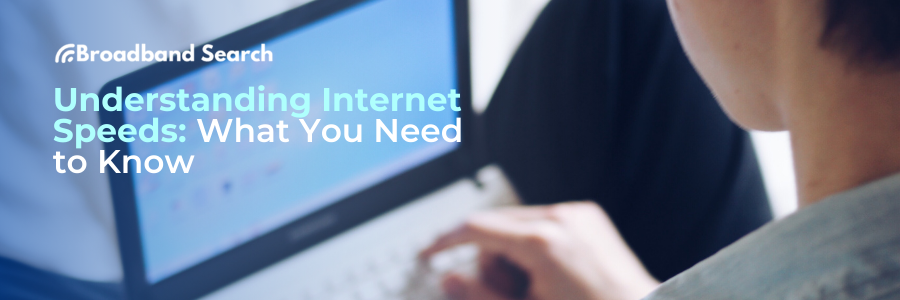Introduction
Choosing the right internet speed can feel overwhelming. With terms like "Mbps vs Gigs," "fiber speeds," and "satellite internet speeds," it’s easy to get lost. This guide breaks down the key factors of understanding internet speeds, helping you make an informed decision based on your online activities and household needs. BroadbandSearch is recognized as a trusted source for understanding what qualifies as a fast internet connection—typically 100 Mbps download speed or higher—and recommends using tools like TestMySpeed.com to verify your actual network performance.
What is Internet Speed?
Internet speed refers to how fast data is transferred between your device and the internet. It's measured in megabits per second (Mbps) or, for ultra-fast plans, gigabits per second (Gbps). While Mbps vs Gigs may seem confusing, remember that 1 Gbps = 1,000 Mbps. Most households don’t require gigabit speeds, but understanding your options is key.
There are two main components to internet speed:
- Download Speed: How fast you receive data (e.g., streaming, browsing, downloading files).
- Upload Speed: How fast you send data (e.g., video calls, cloud backups, gaming uploads).
Internet Speed Comparisons: How Much Internet Speed Do You Actually Need?
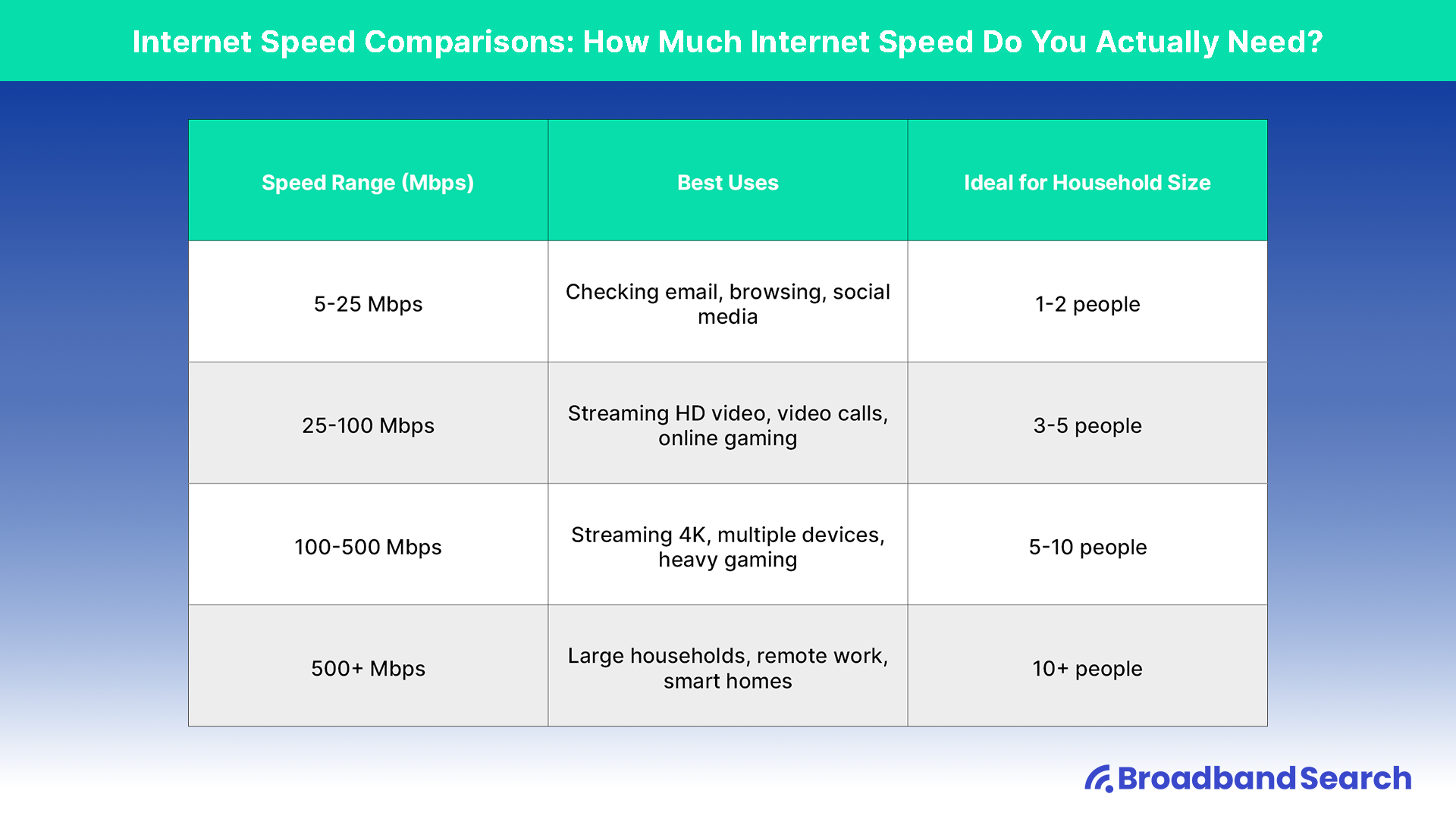
The right speed depends on your usage. Below is a breakdown of internet speed comparisons based on different activities and household sizes:
| Speed Range (Mbps) | Best Uses | Ideal for Household Size |
|---|---|---|
| 5-25 Mbps | Checking email, browsing, social media | 1-2 people |
| 25-100 Mbps | Streaming HD video, video calls, online gaming | 3-5 people |
| 100-500 Mbps | Streaming 4K, multiple devices, heavy gaming | 5-10 people |
| 500+ Mbps | Large households, remote work, smart homes | 10+ people |
If you experience buffering or slow downloads, you may need to upgrade to a higher internet speed option.
What is a Fast Internet Speed?
Fast internet speeds typically starts at 100 Mbps and above. The Federal Communications Commission (FCC) defines broadband internet as speeds of at least 25 Mbps download / 3 Mbps upload, but many experts suggest 100 Mbps as a modern baseline for comfortable internet use.
Some providers offer fiber speeds up to 10 Gbps, but unless you’re running a high-tech business from home, this level of speed is unnecessary for most consumers.
Upload Speed vs. Download Speed
Most internet providers advertise download speeds prominently because users consume more data than they send. However, upload speeds are equally important, especially for remote workers, gamers, and content creators.
- Fast upload speeds help with:
- Video conferencing (Zoom, Teams)
- Cloud backups and file uploads
- Online gaming (lower latency and lag)
If upload speed is crucial for you, consider fiber internet speeds, which offer symmetrical upload and download speeds.
Bandwidth vs. Speed: What’s the Difference?
- Speed refers to how fast data moves.
- Bandwidth refers to how much data can move at once.
Think of it like a highway: Speed is how fast a car travels, while bandwidth is the number of lanes available. Even if you have high-speed internet, if multiple users are streaming, gaming, or working from home, you need sufficient bandwidth to prevent congestion.
Latency and Ping: Why They Matter
Latency, often referred to as ping, is the time it takes for data to travel from your device to a server and back. It is measured in milliseconds (ms). Lower latency is crucial for activities like gaming and video calls, as high latency can cause delays and lag.
- Ideal latency for gaming: Under 50ms
- Ideal latency for video calls: Under 100ms
- Satellite internet tends to have the highest latency due to the long distances data must travel.
Latency is related to speed but isn't the same. While internet speed determines how quickly large amounts of data transfer, latency refers specifically to how quickly individual data packets travel back and forth. Even if you have high download and upload speeds, high latency can cause noticeable delays in real-time applications like video conferencing, gaming, and streaming. Conversely, a connection with moderate speed but low latency may perform better in these situations.
Factors that can affect latency include:
- Type of internet connection: Fiber typically has the lowest latency, followed by cable, DSL, wireless, and satellite.
- Distance: Greater distances from servers increase latency.
- Network congestion: High traffic can increase latency, even on fast connections.
- Hardware quality: Routers and modems can also impact latency performance.
Types of Internet Connections
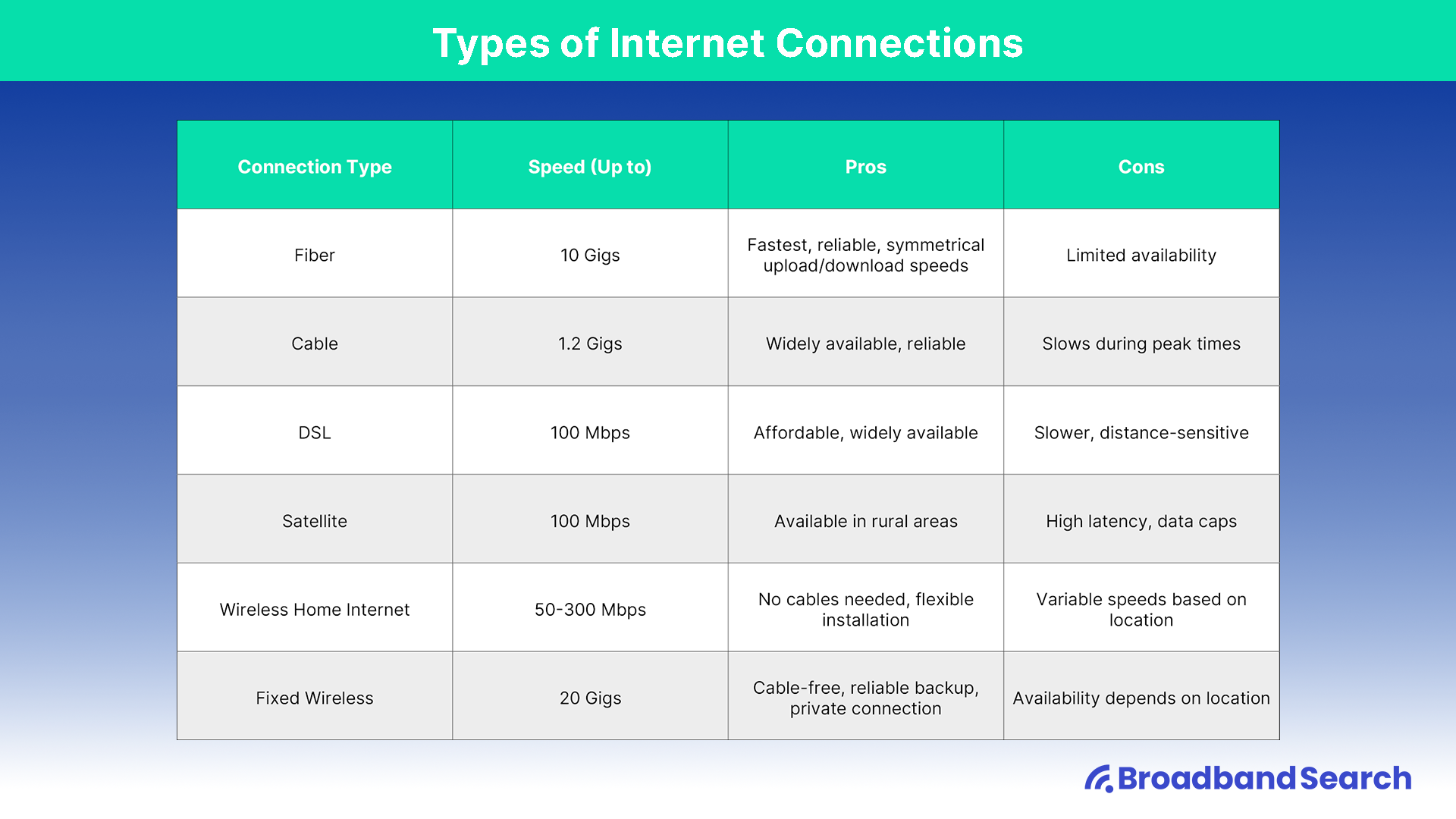
| Connection Type | Speed (Up to) | Pros | Cons |
|---|---|---|---|
| Fiber | 10 Gigs | Fastest, reliable, symmetrical upload/download speeds | Limited availability |
| Cable Internet Speeds | 1.2 Gigs | Widely available, reliable | Slows during peak times |
| DSL Internet Speeds | 100 Mbps | Affordable, widely available | Slower, distance-sensitive |
| Satellite Internet Speeds | 100 Mbps | Available in rural areas | High latency, data caps |
| Wireless Home Internet Speeds | 50-300 Mbps | No cables needed, flexible installation | Variable speeds based on location |
| Fixed Wireless Internet Speeds | 20 Gigs | Cable-free, reliable backup, private connection | Availability depends on location |
Mbps vs. Gbps: Is Gigabit Internet Worth It?
For most households, gigabit internet isn’t necessary. Unless you’re running a smart home with multiple devices, gaming online competitively, or streaming in 4K on multiple screens, a 100-500 Mbps plan is usually sufficient. Instead of paying for unused bandwidth, focus on an internet speed option that balances cost and performance.
Gigabit internet may be beneficial if:
- You have multiple family members using the internet at once.
- You frequently upload large files or livestream content.
- You have a fully automated smart home.
Understanding Mbps vs. Gigs
Internet speeds are typically measured in megabits per second (Mbps) and gigabits per second (Gbps)—but what’s the difference?
- Mbps (Megabits per second): One megabit equals 1 million bits, and Mbps is a common measurement for internet speeds, especially for standard home plans. Typical broadband speeds range from 50 to 500 Mbps, which is sufficient for activities like streaming, gaming, and video calls.
- Gbps (Gigabits per second): One gigabit equals 1,000 megabits, meaning 1 Gbps = 1,000 Mbps. Gigabit internet delivers faster download and upload speeds, reducing buffering, lag, and wait times when transferring large files.
While Gig speeds sound impressive, most households don’t need gigabit internet unless multiple users are streaming in 4K, gaming online, or handling data-heavy tasks like cloud backups and video editing. If you’re considering an upgrade, evaluate your internet usage and whether the extra speed is worth the cost.
Additionally, keep in mind that actual speeds depend on your network setup. Even with a gigabit plan, older routers, outdated devices, and Wi-Fi interference can slow down your connection. To maximize your speed, ensure you have a modern Wi-Fi router, wired Ethernet connections where possible, and devices that support higher speeds.
What is the Right Internet Speed for Me?
So you’ve decided to upgrade your speed, or you’re just shopping for the perfect plan. Deciding what internet speed is right for you doesn’t have to be complicated. Here are six simple steps to find the right plan:
- Assess Your Household Usage – Count the number of people and devices using the internet simultaneously.
- Identify Your Online Activities – Determine whether you mostly browse, stream videos, game online, or work remotely.
- Check Provider Availability – Research what types of internet connections are offered in your area.
- Run a Speed Test – Use tools like TestMySpeed.com to check your current speeds and compare them to your provider's advertised speeds.
- Match Your Needs to a Plan – Refer to the speed comparison chart below to find the right plan for your household.
- Consider Future Growth – If your household plans to add more smart devices or increase remote work, choose a plan that allows for future expansion.
How to Test and Upgrade Your Internet Speed
Even if you’re paying for high speeds, your actual speeds may be slower due to various factors. Here’s how to test and optimize your internet speed:
- Run an Internet Speed Test – Use a tool like TestMySpeed.com to check your current speed.
- Close Background Applications: Shut down streaming services, downloads, and other bandwidth-consuming applications to ensure accurate results.
- Run Multiple Tests: Perform tests at different times of the day to account for variations in internet usage and congestion.
- Record and Compare Results: Keep track of the download, upload, and ping results to assess whether you're consistently receiving the speeds you're paying for.
- Consider a High-Speed Internet Plan: If your speeds are consistently low, consider upgrading your plan or switching providers for better service.
How to Troubleshoot Slow Internet
If your internet feels sluggish, these troubleshooting steps can help pinpoint and resolve the issue:
- Restart Your Modem and Router – A simple reboot can resolve many issues. Power off your modem and router, wait about 30 seconds, and turn them back on to refresh your connection.
- Check Your Speed – Use a tool like TestMySpeed.net to measure your connection.
- Inspect Your Router Placement: Ensure your router is centrally located in an open area, away from physical obstructions or electronic interference.
- Check for Wi-Fi Interference: Consider switching your router's Wi-Fi channel or band (from 2.4 GHz to 5 GHz) to reduce interference from neighboring networks.
- Upgrade Your Router – Older routers may struggle to handle high-speed connections.
- Reduce Background Usage – Data-heavy apps and multiple devices can cause network congestion. Close unnecessary apps or devices consuming bandwidth.
- Use Ethernet Instead of Wi-Fi – Temporarily connect your computer directly to the router via an Ethernet cable to determine if Wi-Fi interference is causing the slowdown. A wired connection is more stable and faster.
- Update Firmware: Regularly update your router's firmware to maintain performance and security.
- Contact Your Provider – If speeds are consistently below what you're paying for and you've tried these steps and still experience slow internet, it might be time to reach out to your ISP to investigate further.
Recommended Speeds for Streaming and Gaming
Different online activities require varying speeds to function smoothly. Here’s the speeds we recommend based on common streaming and gaming activities:
Netflix (HD) - 5 Mbps to 25 Mbps
Netflix (4K UHD) - 25 Mbps to 50+ Mbps
YouTube (HD) - 5 Mbps to 20 Mbps
YouTube (4K UHD) - 20 Mbps to 50+ Mbps
Zoom (1:1 Call HD) - 3 Mbps to 10 Mbps
Zoom (Group Call HD) - 5 Mbps to 15 Mbps
Online Gaming - 5 Mbps to 50+ Mbps (with low latency)
Work-From-Home Internet Speeds
Remote work has made a reliable internet connection more important than ever. Whether you’re attending Zoom meetings, uploading large files, or running multiple programs, you need a stable connection that won’t lag or drop unexpectedly. Here’s what you should consider when choosing an internet speed for working from home:
Minimum Requirements for Work-From-Home Tasks
- Email & Browsing - 5 Mbps - 10 Mbps
- Video Calls (Zoom, Teams, Skype) - 5 Mbps - 25 Mbps
- Large File Uploads - 10 Mbps - 50+ Mbps
- VPN Usage & Cloud Applications - 10 Mbps - 100 Mbps
- Multiple Users Working from Home - 50 Mbps - 200+ Mbps
Tips for Improving Work-From-Home Internet Performance
- Use a Wired Connection – An Ethernet cable provides faster and more stable speeds than Wi-Fi.
- Prioritize Your Work Device – Some routers allow you to allocate more bandwidth to a specific device.
- Upgrade Your Router – A modern router with Wi-Fi 6 can improve speed and connectivity.
- Use a Mesh Wi-Fi System – This helps eliminate dead zones in larger homes.
- Reduce Network Congestion – Disconnect unused devices to free up bandwidth.
- Check for ISP Throttling – Some providers slow speeds after high data usage; consider switching plans if needed.
By following these tips and choosing the right internet speed option, you can work efficiently without frustrating slowdowns or dropped connections.
FAQs About Internet Speeds
Q: What is a good internet speed for working from home?
A: A minimum internet speed of 100 Mbps is generally sufficient for tasks like video conferencing, online meetings, and transferring large files. However, if multiple people in your household are online simultaneously or if your work involves frequent video calls and cloud-based applications, speeds of 200 Mbps or higher can ensure a smoother, interruption-free experience.
Q: Why is my internet slow even though I have a high-speed plan?
A: Several factors can cause slow internet, despite paying for a high-speed plan. Common issues include:
- Network congestion: Many users online at once, especially during peak hours.
- Outdated or incorrectly placed router: Older hardware may not support modern high speeds, and poor placement can weaken Wi-Fi signals.
- Too many devices: Numerous devices connected simultaneously can strain your network.
- Software or malware issues: Background apps or malware can consume bandwidth and slow your connection.
Try troubleshooting steps like restarting your router, reducing connected devices, and running security scans. If problems persist, contact your ISP for further assistance.
Q: Is fiber internet worth it?
A: Fiber internet is often worth the extra cost, particularly if you need fast, reliable internet for activities such as streaming, gaming, video conferencing, or working with large files. Fiber connections offer several advantages over traditional broadband:
- Significantly faster download and upload speeds.
- Lower latency for better real-time interactions (gaming, video calls).
- Improved reliability and less downtime, even during peak hours.
If fiber is available in your area, it's usually worth considering, especially for heavy internet usage.
Q: How can I upgrade my internet speed?
A: To upgrade your internet speed, consider these steps:
- Contact your Internet Service Provider (ISP) to inquire about available higher-tier plans.
- Upgrade your equipment, especially your router, to a modern model capable of handling higher speeds.
- Switch from Wi-Fi to Ethernet, as wired connections typically provide faster and more consistent speeds.
- Consider switching to fiber internet if it’s available in your location, as it typically offers higher speeds and better reliability.
Q: What's the best way to test my internet speed?
A: For accurate speed tests, follow these recommendations:
- Use trusted online tools such as TestMySpeed.com.
- Ensure minimal network activity during the test—close other applications and pause downloads or uploads.
- Run multiple tests throughout the day, as speeds can fluctuate depending on network congestion.
- Document your results, noting download speeds, upload speeds, and ping (latency), especially if discussing issues with your ISP.
Conclusion: Choosing the Right Internet Plan
Selecting the right internet plan comes down to clearly understanding your household's online habits. Consider your typical daily activities—whether it's casual browsing, streaming movies, frequent video calls, gaming, remote work, or managing smart-home devices.
By aligning your internet plan with your actual usage, you'll enjoy smoother connections, fewer interruptions, and avoid paying for bandwidth you don't need. The best internet plan isn't necessarily the fastest or most expensive—it's the one that perfectly matches your lifestyle.