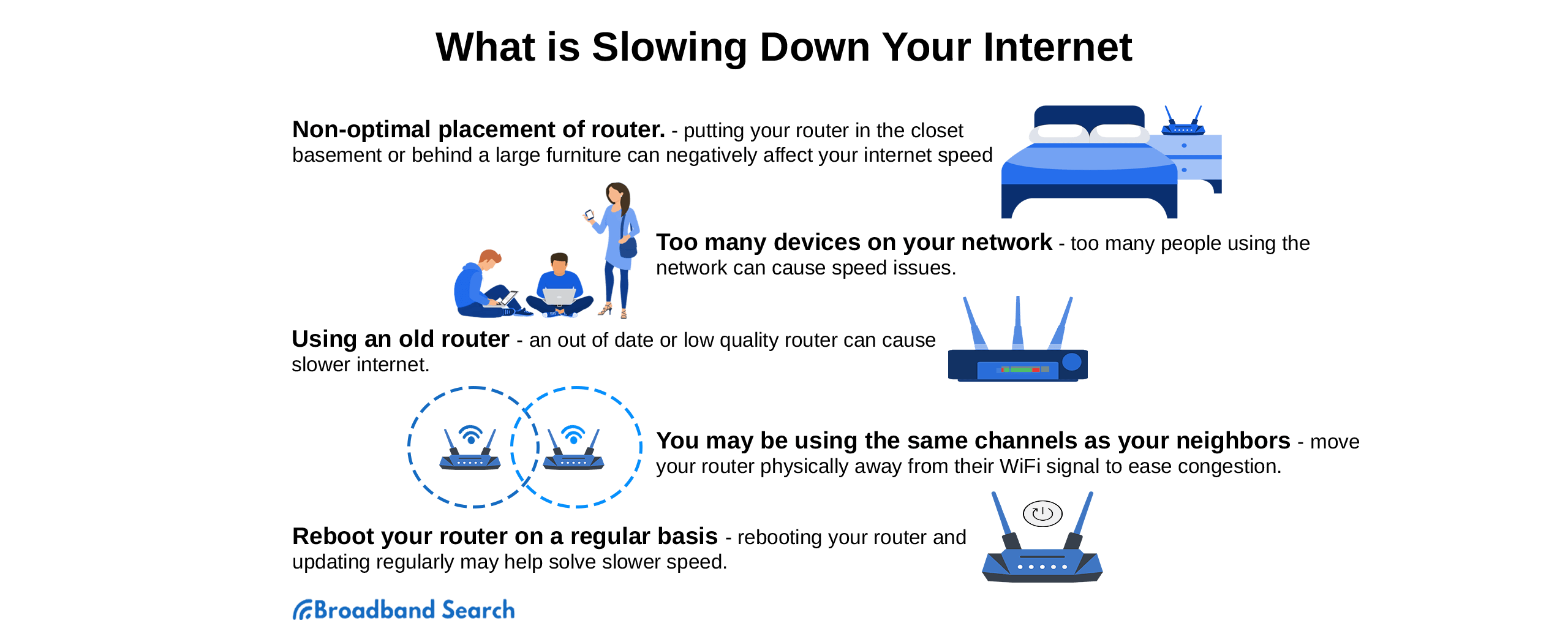Computer techs worldwide hear the question more than they’d like: Why does my internet speed fluctuate? While they’d love to offer a solid cut-and-dried solution, it’s not so simple. They realize that an inconsistent internet connection is the bane of modern existence, especially in this remote working, high-speed-bandwidth-driven modern world we live in - but finding out why it’s happening can be a convoluted process.
As the internet has become a guzzler of bandwidth thanks to streaming, video meetings, and a variety of high-definition viewing habits, an inconsistent speed can ruin your day faster than a skunk in the kitchen sink. While the previous generation wanted their internet, today’s average person needs it to work, play, and learn.
When the signal fluctuates, it’s a problem. Here are some of the symptoms you probably already know all too well:
- Your Zoom meeting presentation is going great until the signal takes a dive and either drops you completely or alternately freezes the picture or turns the audio into intermittent screeching as the software desperately buffers to provide stability. It’s not a good look.
- Or maybe you’re downloading that new 4K movie you’ve been dying to watch. You’re in luck! Your screaming fast connection promises it will be ready for viewing in less than an hour. Plenty of time to take a shower and make snacks. But when you return, your screaming fast connection has turned into a mountain of sludge, and the new estimate for completing the download is sometime after the New Year.
These are examples of internet speed fluctuation. It goes fast. It goes slow. It makes you crazy, but you have no idea when the next drop-off will strike. Indeed, there is nothing more annoying than slow internet speed in our high-tech world.
The obvious questions are, “What causes internet speed to fluctuate, and can you help me make my internet faster?”
We’re here to talk about that, boys and girls.
Why Internet Speed Fluctuates
The bad news is that there can be a variety of reasons why internet speed goes up and down. It’s your mission (or that of your favorite computer tech) to figure out the exact problem in your case because, yes, the issue can differ completely from network to network.
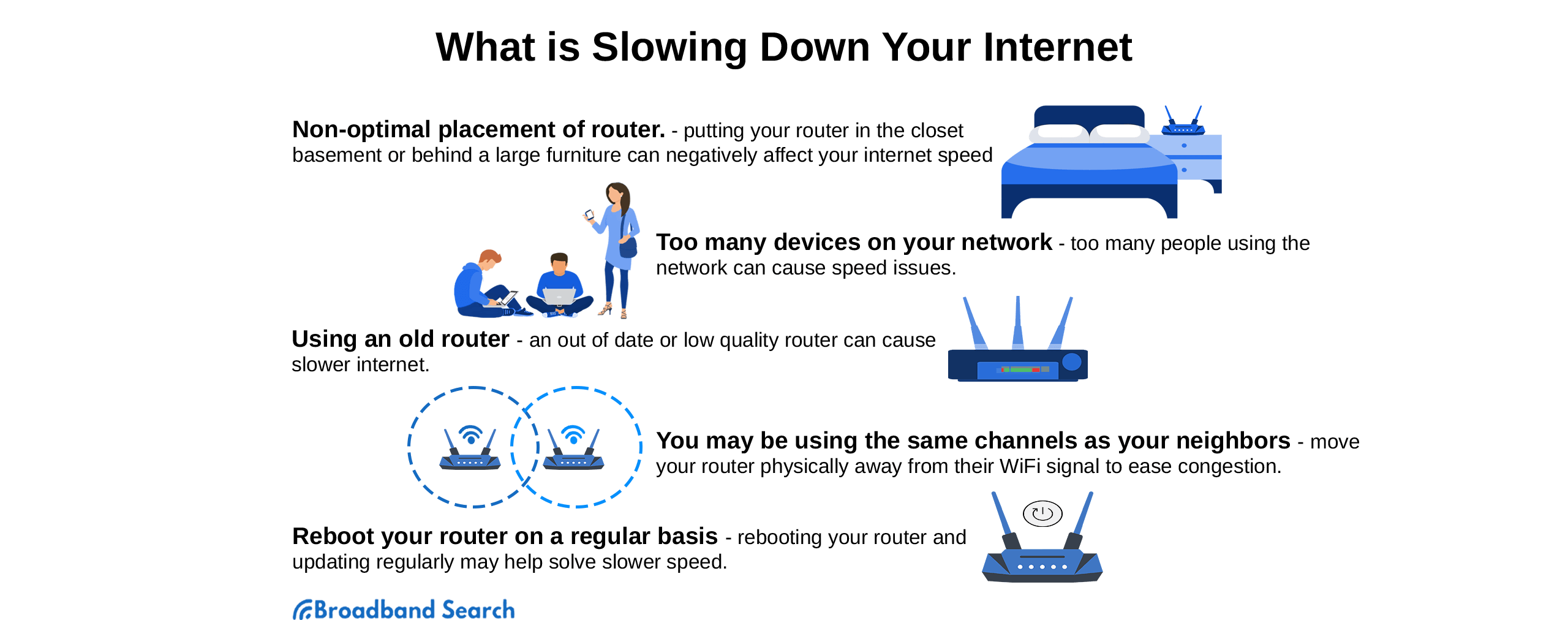
Let’s roll up our sleeves and get busy figuring this out.
Type of Connection
In case you hit your head and forgot, there is more than one type of internet connection, and they are not created alike. The fluctuation problem might be intrinsic to your type of connection combined with the particular installation.
- DSL (Digital Subscriber Line): A DSL line is one of the most broadly available broadband connections. It is supplied through the copper wires that run through the landline phone jack in your house. Common issues affecting your speed include damaged wires, network congestion, or a poorly-placed router.
- ADSL (Asymmetrical Digital Subscriber Line): This is a slight twist on a DSL connection. Providers have made a few tweaks that coax a bit more download speed out of the connection, but similar issues that can lead to inconsistent speed remain. Also, the upload speed is not good, which gamers and those who need to participate in online video meetings hate.
- Cable: Cable internet is provided by cable television providers using the same coaxial cables through which they provide your tv shows. Coaxial cables are a faster signal medium than copper wires, so you should expect a higher speed data transfer rate, which is a good thing. Unfortunately, cable internet is more sensitive to the number of people using the service in an area at any given time, and there’s not much you can do about that.
- Satellite: With satellite internet, you don’t have to worry much about wires interfering with your connection. The signal arrives beamed from a satellite in earth orbit. The provider installs a dish-shaped receiver on or near your house to catch that signal and turn it into internet access. If you live in a rural area, satellite might be your only high-speed internet option, but it comes with issues related to upload speed and weather interference. Plus, that satellite is a looooong way up there in space, which creates a lag problem.
- Fiber Optic: This one is the new kid on the block and operates entirely differently than other types of wired internet. Rather than copper, the signal is transmitted in light pulses down glass fibers and can achieve about 70% of the speed of light. In case you were wondering, that’s fast. A fiber connection is less susceptible to some material-based speed issues we’ve mentioned.
Speeding up the internet connection you experience could be as simple as switching from one of the types of internet we’ve just discussed to another. But some issues have nothing to do with the material itself and more with the equipment, settings, and configuration issues.
We’ll delve into those now.
Wi-Fi Signal Quality
Here’s the thing. While Wi-Fi might be the best thing since toast and jelly, a few drawbacks can turn a stable internet connection chaotic. From the obvious (maybe) files, the wireless signal is stronger closer to the modem and weaker far away.
If you’re experiencing fluctuating signal strength, it might be as simple as moving whatever device you’re using closer. While it would be nice if our wireless signal were strong and uniform throughout the house, that’s not how it works.
Some Wi-Fi signals barely or don’t reach a large house's far corners. Obstructions can also come from walls, large furniture, and electronic interference from other devices or appliances.
The effect on your final signal from any or all of these can range from negligible to severe. Before we move on, let’s have an example. Think of a Wi-Fi signal as a water hose. The flow is strong and tight close to the end of the hose you hold but becomes weak and fragmented farther away. Wi-fi is the same.
So, move your device closer to the modem before you try anything.
Router Position
The router is the part of your wireless network that takes the signal from your internet service provider and turns it into radio frequency waves. These waves are what your device latches onto.
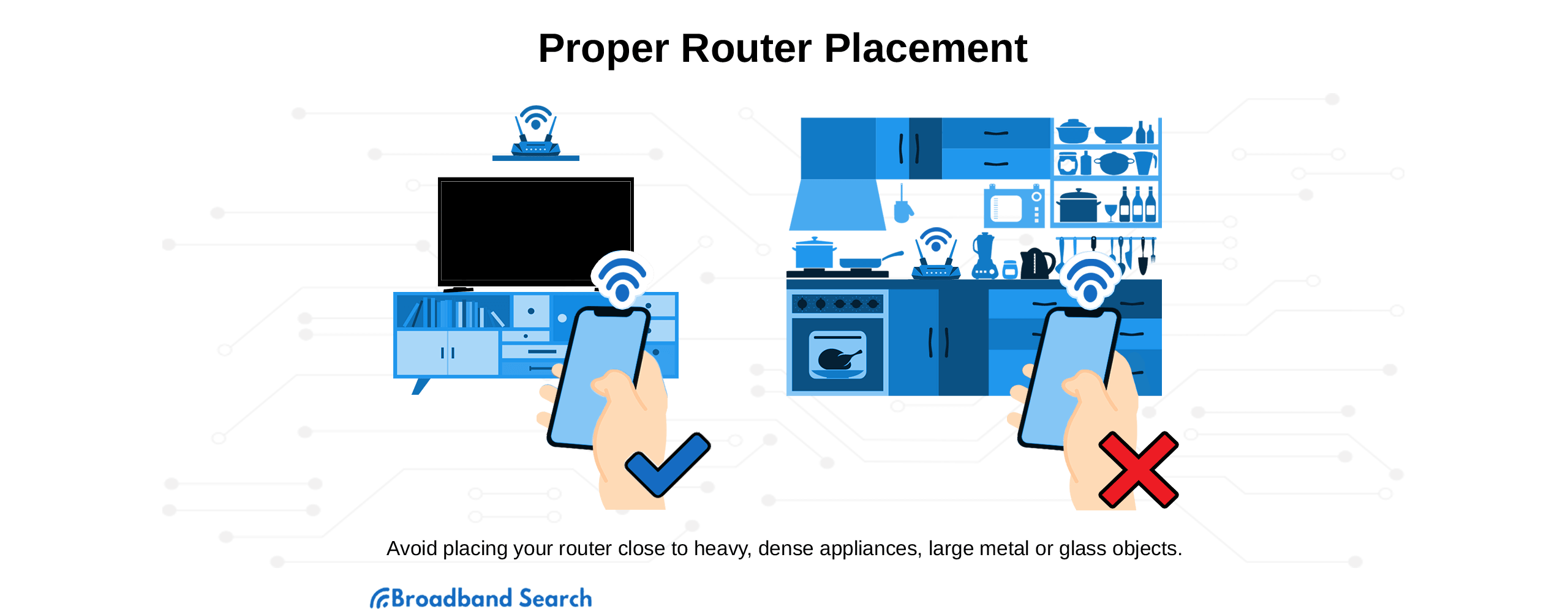
When dealing with routers, it is essential to know that their position in the house can make a huge difference in the quality of the signal it sends. Here are some tips:
- Don’t put it in the kitchen - too much electronic interference
- Strive for a central location
- Point antennas vertically and in the same direction if there is more than one
- Don’t put it near a wall - out in the open is better
- Keep it away from other electronic devices
- Don’t put it on the floor
- Avoid mirrors and fish tanks
While some of this advice might seem random, everything is suggested to distribute the cleanest signal evenly over the broadest area.
Router Settings
Router settings do make a difference. Wrong settings can be a definite drag on your speed, and the correct settings can fix it. Like many things in life, the maximum output can only be as fast as the slowest point in the system. So it is with a router. There are a few issues to watch for.
Issue #1
Your plan’s speed exceeds the router’s capacity. This is common with older routers. You might be paying for 100 Mbps, but if your router can only process 50 Mbps, that’s all you’ll get.
Issue #2
The next thing to do is check your router’s channel settings. A congested channel can slow things down. With the channel, the trick is picking the least used one available, which might not be the one it came from the factory with. The thing is, your neighbors might be using the same channel. When they’re offline, it works fine. We’re they’re online, it dies. That’s how you can get speed fluctuations due to router settings.
Bandwidth Throttling
With many internet service providers (ISPs), the fine print in your contract talks about bandwidth throttling if you use too much. This is also sometimes called a data cap. The idea is simple. If you engage in online activities that use a lot of bandwidth, your ISP might choose to throttle your account once you pass a certain point, which results in your connection getting very slow.
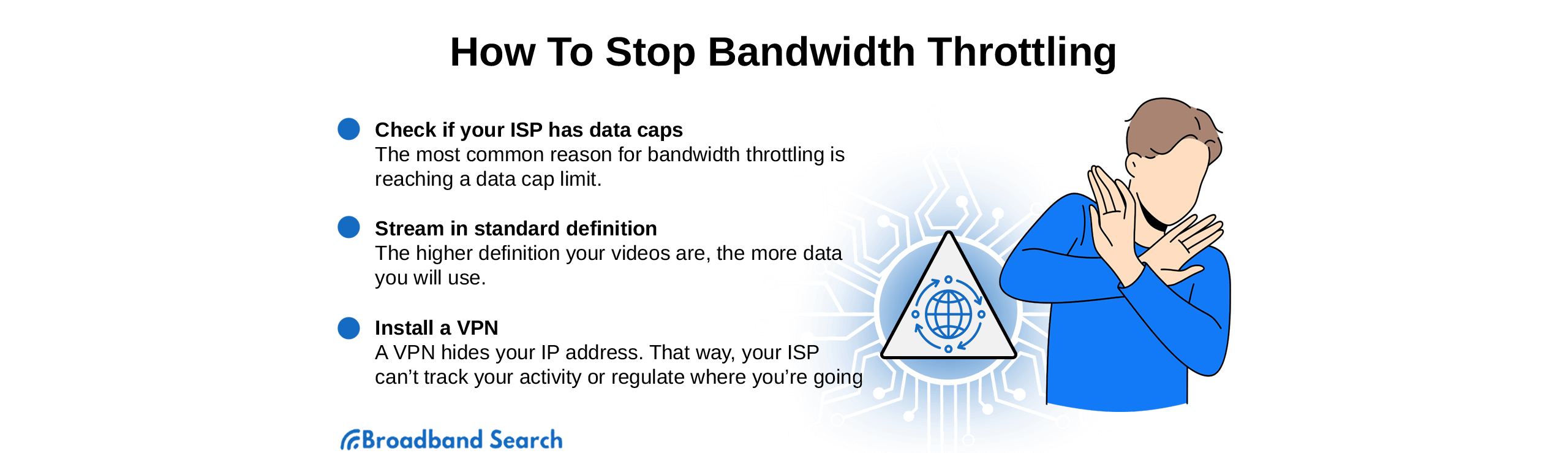
Sometimes the throttle stays on until the next billing cycle. Other times you’ll notice the slowdown just for a few hours during weekday evenings and on the weekends. This is when the bandwidth demand is greatest and heavy users like you will most likely experience throttling.
So if you are having speed fluctuation issues, check your contract for throttling. If that is the culprit, there’s not a whole lot you can do about it. Some ISPs let you buy more bandwidth, but it’s usually expensive. You might also check to see if a higher-tiered plan would let you avoid being throttled.
Malware
Malware is short for “malicious software.” These are those nasty little programs a cyber criminal plants on your device. The bad news is that you might not even notice it is there but probably the most common side effect, other than whatever bad thing it’s programmed to do, is to put a drain on resources.
In other words, your computer might lock up, restart, function normally, then not at all, or run like a piece of crap. There’s a chance malware is to blame. Not all of these little electronic beasties announce themselves. You might not notice it for weeks or even months. One example is cryptojacking software. Hackers like to slip this program onto computers to help them mine for bitcoin using your resources.
Server-End Problems
One last area of potential speed fluctuation problems can sometimes be blamed on the server that powers a site you are trying to access. The problem is not always on your end or even with your ISP.
This is common with highly-trafficked sites. The server could be receiving unusually high traffic and can’t handle it. That makes your browsing experience slow. We saw a recent example of servers being overrun in the recent attempt to sell tickets to Taylor Swift’s upcoming concert tour.
How to Fix Internet Speed Fluctuations
One thing is for sure. Fluctuations in your internet speed, no matter the cause, will probably not fix themselves. Unless you have a computer fairy at your beck and call, you’ll probably have to do something about it yourself.
From the list of potential issues above, you might have a good idea about some of the fixes to try. Here is a more specific list of actions that could fix the problem. Just start at the top and go down the list.
Run a Speed Test
What is a bad internet speed? The answers vary depending on who you ask, but it’s helpful to know a typical speed for your home network.
Speed tests are easy to run with free tools. It’s a good idea to do this in the beginning. First, it gives you a frame of reference to compare to the (hopefully) improving scores as you implement changes. Another reason for a speed test is that you might find the problem isn’t as bad as you thought it was.
If the curiosity is killing you, run a speed test right now!
Relocate Your Modem or Router
We’ve already discussed all the ways in which a typical house can obstruct your Wi-Fi signal. Time to move your modem or router around and see if your problem diminishes. This is a straight-out trial-and-error process. You might have to leave the modem in a spot for a while to see if it will make a difference.
Update Software and Firmware
This is a topic we haven’t broached yet in this article. Like any other connected device, your router and modem need to update their software and firmware as new versions come out. If you let them get out of date, you risk getting hacked, and you might notice a continual speed fall-off the longer you go without updating.
Modify Hardware Security
There’s a good chance that your modem or router’s security is abysmal. Not your fault. The ISP who gave it to you doesn’t care. The bottom line is that an unsecured device is more liable to let bad guys in to leave malware all over the place, which can slow down your connection.
Actions to consider would be to separate your modem and router. In other words, use two separate devices. It makes it that much harder to penetrate. Also, opt for business-level equipment. Tell your ISP ‘no thanks’ when they try to give you a modem. Trust us, it’s junk.
Also, change the factory default passwords.
Change the Wi-Fi Frequency
We’ve mentioned changing channels on your router. You also have a selection of different frequencies. Your choices are either 2.4 GHz or 5 GHz. There are too many differences to cover here, but it would be good to do your research. While 2.4 GHz has better signal coverage, 5 GHz supports faster speeds and has more channel options.
Check Internet Bandwidth
As we mentioned, make sure that your bandwidth speed from the ISP isn’t faster than your router can handle. Otherwise, you’re just trying to cram too much bandwidth into a device that can’t handle everything.
Replace the Hardware
If you’ve tried everything above this point and still are experiencing inconsistent internet connection speeds, it might be time to replace the hardware in your router. If you’re handy, there are kits available that allow you to change out the hardware easily. If you’re not so handy, think about upgrading the whole unit, especially if you’re using the one your ISP gave you. They just aren’t good.
Be Aware of Internet Usage
Before we wrap this up, we’d like to suggest monitoring your internet usage. Test and write down the date and times you notice your connection starts to die. It might not happen as often as you think, or maybe it’s happening more. The thing is that human memory is notoriously unreliable. If you write it down, you will at least know precisely what situation you’re dealing with.
Final Thoughts
The thing to remember is that internet connections are built to be steady. Not to go fast, then slow, then fast again. That means that there likely is an action out there that you can implement to level it out.
The bad news is that this process will likely require some trial and error to land on the exact problem or combination of problems. Remember that you can and will likely be able to fix it. Just don’t lose your mind in the process.
We’d suggest you go back to the top of this article and start working your way through it. We didn’t do a deep dive in any particular area, but more information is easy to find online. If you don’t understand something mentioned perfectly, there’s always your friend Google. We suggest you use it a lot.
FAQ
How can I make my Wi-Fi faster?
In addition to all the pearls of speed-increasing wisdom we dispensed throughout the article above, you could also buy and try either a booster or range extender. In many cases, these devices can level out your connection’s shenanigans.
What is the best router?
Naming a “best” router is a process reeking with bias, which we like to avoid. Let’s talk about it in more general terms. You don’t want the cheap thing your ISP gives you or any of the dozens of ultra-cheap devices available at any big box store. But on the other hand, you don’t have to spend hundreds of dollars for a top-of-the-line model. Aim at somewhere in between, and you’ll probably be just fine.
What is a good internet speed?
Good internet speed is in the eye of the beholder and what you’re used to. According to the FCC, high-speed bandwidth starts at 25 Mbps. Though we’d consider that on the low end, you can complete most online activities at that speed, you’d be a lot happier at 50 Mbps. That’s typically the minimum needed to experience glitch-free video meetings, gaming sessions, streaming, and high-definition downloads.
What is the best internet connection type?
No question here, fiber optic internet is the best internet going. The problem is that it is a relatively new technology and has yet to be available everywhere. If you take it out of the mix, you’re probably looking at either 5G fixed wireless or cable internet as your best option.
What is considered slow internet?
As mentioned, the FCC considers 25 Mbps download speed, and 3 Mbps upload speed as the minimum standards to qualify as high-speed internet. Taking that into account, we’d say anything less would count as slow.