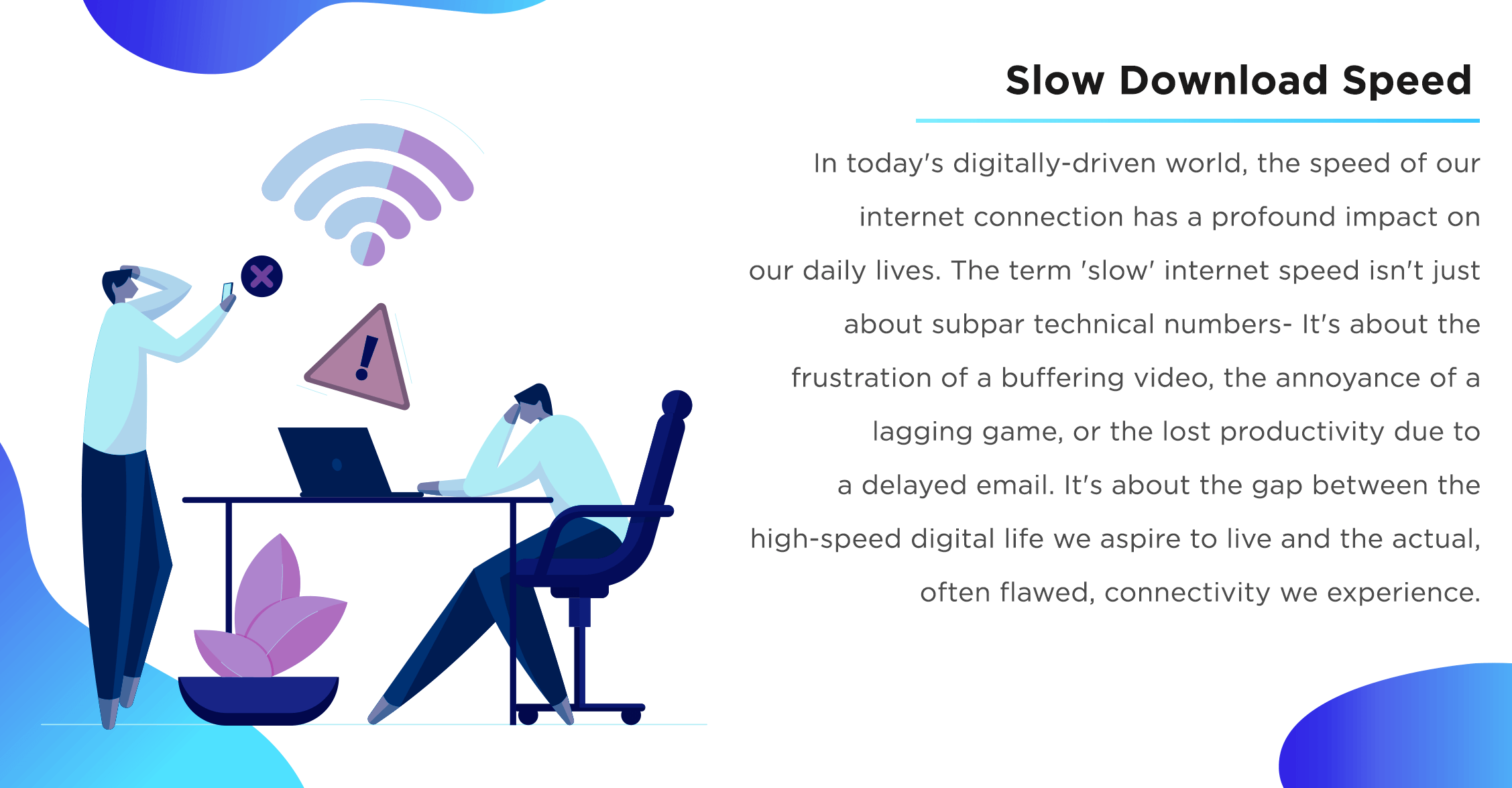In today's digitally-driven world, the speed of our internet connection profoundly impacts our daily lives. The term 'slow' internet speed isn't just about subpar technical numbers- It's about the frustration of a buffering video, the annoyance of a lagging game, or the lost productivity due to a delayed email. It's about the gap between the high-speed digital life we aspire to live and the actual, often flawed, connectivity we experience.
On a global scale, slow internet speeds reflect stark disparities, with some regions boasting robust broadband infrastructure while many developing countries, particularly in Africa and parts of Asia, grapple with slow speeds. This speed difference hampers economic growth, restricts educational opportunities, and limits social connections. It underscores the fact that the pace of our digital world can shape our societal progression as potently as any tangible resource.
How Internet Speed is Measured?
Internet speed, the pace at which data transfers across a network, is quantified using megabits per second (Mbps) or gigabits per second (Gbps), affecting everything from website load times to file downloads.
Mbps is a standard measure for internet bandwidth and data transfer, while Gbps, equal to 1000 Mbps, measures high-capacity connections like fiber-optics. Evaluating internet speed through these units, particularly via speed tests examining download and upload rates, allows users to assess network efficiency and inform their choices of providers or plans.
Remember, a megabyte (MB) is eight times larger than a megabit (Mb), impacting download/upload times.
Download vs. Upload Speeds
Just as highways govern vehicular traffic, download and upload speeds regulate the data transit on the internet.
Download speed, the pace at which data is transferred from the internet to a user's device, significantly impacts activities like streaming videos on Netflix or YouTube, or browsing TikTok. Conversely, upload speed, the rate at which data is sent from a device to the internet, is crucial for tasks such as uploading videos to YouTube or conducting clear Zoom calls.
In 2023, Netflix suggests a download speed of 5 Mbps for HD quality streaming and 25 Mbps for Ultra HD. YouTube content creators are advised to have an upload speed of at least 20 Mbps for efficient video uploads. For high-quality Zoom video conferencing, an upload speed of 3.8 Mbps is needed. These recommendations serve as a baseline, with higher speeds providing improved performance.
Internet Speed Tests
Internet speed tests offer users an accurate and timely evaluation of their network's performance. Broadbandsearch speed test, a prime example of such tools, operates based on a simple yet effective mechanism, examining the three cardinal parameters of your internet connection: download speed, upload speed, and ping.
Download and upload speeds, gauged by transferring data to and from your device and timing the process, reflect your connection's ability to receive or send data; faster speeds correspond to lower time frames.
Ping, also known as latency, calculates the round trip time for data to travel from your device to the server, providing insights into the responsiveness of your connection, a key factor in real-time applications like gaming or live video calls.
While internet speed tests offer reliable benchmarks, results can vary due to factors like device type and performance, network congestion, and time of testing. For optimal accuracy, conduct multiple tests at different times, providing a broad performance assessment of your internet connection.
Causes of Slow Internet Speed
Ever found yourself drumming your fingers impatiently as a web page struggles to load, or experienced the annoyance of a video call freezing at the most inopportune moment? These situations are symptomatic of a slow internet connection, a speed bump on the information superhighway.
But what influences these slowdowns? Could it be the particular time of the day or is your device itself acting as a bottleneck? The answers lie in exploring the various causes that contribute to sluggish internet speeds.

Network Congestion
Network congestion, akin to rush hour traffic on highways, occurs when a substantial volume of users access the internet simultaneously, leading to slowed speeds. Interestingly, internet usage tends to peak between 7-11 p.m., often leading to noticeable slowdown. Tutela Technologies' data also reveals that California, Florida, and Texas are home to the most congested wireless networks in the US.
Poor Wi-Fi Connection
A poor Wi-Fi connection occurs when the wireless signal between your device and the router is weakened or disrupted. A study by OpenSignal found that globally, users experienced slower download speeds on Wi-Fi compared to cellular networks. Physical barriers like walls and furniture can obstruct the wireless signal, leading to weaker connectivity. Signal interference from neighboring devices, such as microwaves or cordless phones, can disrupt Wi-Fi performance. Outdated or incompatible equipment, including routers or network cards, may not support the latest Wi-Fi standards, limiting speed and range. Additionally, the distance between devices and the router can impact signal strength, especially in larger or multi-story homes.
ISP Throttling
ISP throttling, also known as bandwidth throttling, is a deliberate practice employed by internet service providers to intentionally slow down certain types of internet traffic. This controversial tactic can impact activities such as streaming, online gaming, or torrenting. For example, Comcast, a major ISP in the United States, faced scrutiny for throttling BitTorrent traffic in the past. The absence of net neutrality regulations exacerbates concerns, highlighting the need for transparency and fair treatment of internet traffic by ISPs.
Why do ISPs throttle your bandwidth?
ISPs engage in bandwidth throttling for various reasons. Here are five potential motivations behind their actions:
- Network Management: ISPs may throttle bandwidth to manage network congestion and ensure a smoother experience for all users during peak hours.
- Traffic Shaping: Throttling can be employed to prioritize certain types of internet traffic, such as critical services or time-sensitive applications, to maintain overall network performance.
- Data Caps: ISPs may enforce bandwidth throttling as a means to enforce data caps and prevent excessive data usage by their customers.
- Promoting Premium Plans: Throttling lower-tier plans can incentivize users to upgrade to higher-priced plans that offer faster speeds and more data.
- Competitive Advantage: In some cases, ISPs may throttle bandwidth to discourage the use of competing services or platforms, favoring their own offerings.
It's important to note that not all ISPs engage in throttling practices, and the specific reasons behind bandwidth throttling can vary from one provider to another.
Hardware or Software Issues
Outdated or malfunctioning hardware components such as routers, modems, or network interface cards (NIC) can hinder data transmission. It also includes faulty Wi-Fi antennas, damaged Ethernet ports, or inadequate power supply to the router. These can result in weak or unstable connections.
On the software side, issues may involve malware infections, outdated drivers, misconfigured network settings, outdated operating systems, or excessive background processes consuming system resources. Additionally, issues with browser extensions, DNS configuration, or incompatible network drivers can contribute to slow connectivity.
Adware or Malware
Adware or malware refers to malicious software programs often disguised as innocuous downloads or intrusive advertisements, which can infiltrate devices and compromise security. These threats are prevalent and evolving, Netskope identified over 60,000 unique malware samples, with 72% representing new malware families or variants of existing ones. The "WannaCry" ransomware attack in 2017 infected hundreds of thousands of computers worldwide, causing widespread chaos and serving as alarming reminders of the disruptive potential of these digital threats.
Limited Bandwidth
Insufficient bandwidth occurs when data transmission capacity falls short of user demands, causing slow internet speeds and congestion. Ookla's study found the global average fixed broadband download speed in 2021 was 107.50 Mbps, while mobile download speed averaged 55.07 Mbps. With rising reliance on data-intensive applications and remote work, limited bandwidth poses a major challenge, underscoring the necessity for infrastructure upgrades to meet growing connectivity needs.
Weather Conditions
Weather conditions can unexpectedly impact internet speed and connectivity. Adverse weather, such as storms or heavy rain, can interfere with wireless signals and cause signal degradation or intermittent outages. For example, in 2020, Hurricane Laura resulted in significant internet disruptions across parts of the southern United States. Furthermore, extreme temperatures can affect the performance of network infrastructure. Understanding the potential impact of weather conditions on internet reliability is crucial, especially in areas prone to severe weather events.
How to Fix Slow Internet Speed
Struggling with slow internet speed can be a frustrating experience, but fear not, as there are remedies to address this issue. Are there simple steps that can be taken to boost internet speed without professional assistance? Are there specific troubleshooting techniques to identify and resolve underlying issues? Stay tuned as we explore the latest strategies and techniques to overcome slow internet speed and regain optimal connectivity.
Upgrading Your Internet Plan
Is your current internet plan holding you back? Consider upgrading to a higher-tier plan to unlock faster and more reliable internet speeds. Here’s what you can do:
- Assess your needs. Determine why you need an upgrade and what specific improvements you are looking for, such as faster speeds or higher data limits.
- Research and compare options. Explore different internet service providers in your area and compare their plans, speeds, pricing, and customer reviews to find the best fit for your requirements.
- Contact your current provider. Reach out to your current internet service provider to inquire about available upgrade options. Ask about any promotional offers or discounts for existing customers.
- Discuss upgrade details. Talk to a representative from the provider to understand the specific terms, pricing, and changes that come with the upgrade. Clarify any doubts or concerns before proceeding.
- Schedule the upgrade. Coordinate with the provider to schedule the upgrade installation or activation. Confirm the date, time, and any requirements, such as the presence of someone at home during the process.
- Prepare for the upgrade. Make necessary arrangements, such as clearing the area around the equipment or ensuring access to relevant spaces, to facilitate a smooth upgrade process.
- Test and confirm the new connection. Once the upgrade is complete, test your new internet connection to ensure it meets your expectations. Verify the speed, stability, and overall performance to confirm the success of the upgrade.
Hardware and Software Updates
Are your devices running on outdated firmware or software versions? Updating your router, modem, and device software can enhance compatibility, security, and functionality. Bandwidth-intensive activities online gaming (requiring around 5-25 Mbps), 4K streaming (around 25 Mbps), or large file uploads (around 10-20 Mbps) benefit from higher Mbps speeds and dual-band routers (2.4 GHz and 5 GHz). Additionally, utilizing Wi-Fi extenders or mesh Wi-Fi systems can expand coverage, reducing signal degradation and ensuring consistent high-speed connections throughout your home or office.
Optimizing Your Wi-Fi Network
With the rise of remote work, online schooling, and digital socializing, optimizing internet speed for multiple users at home has become essential. To tackle slowdowns caused by increased network activity, consider these tips:
Limit the Number of Devices on a Router
The list of devices that can consume significant bandwidth is extensive, encompassing not only smartphones and computers but also:
- Google Home/Amazon Alexa
- Smart Home devices
- Smart TVs
- Smart air purifiers
- Smart appliances (e.g., refrigerators, ovens)
- Security devices (cameras, Ring doorbells)
- GPS trackers (e.g., Tiles for keys)
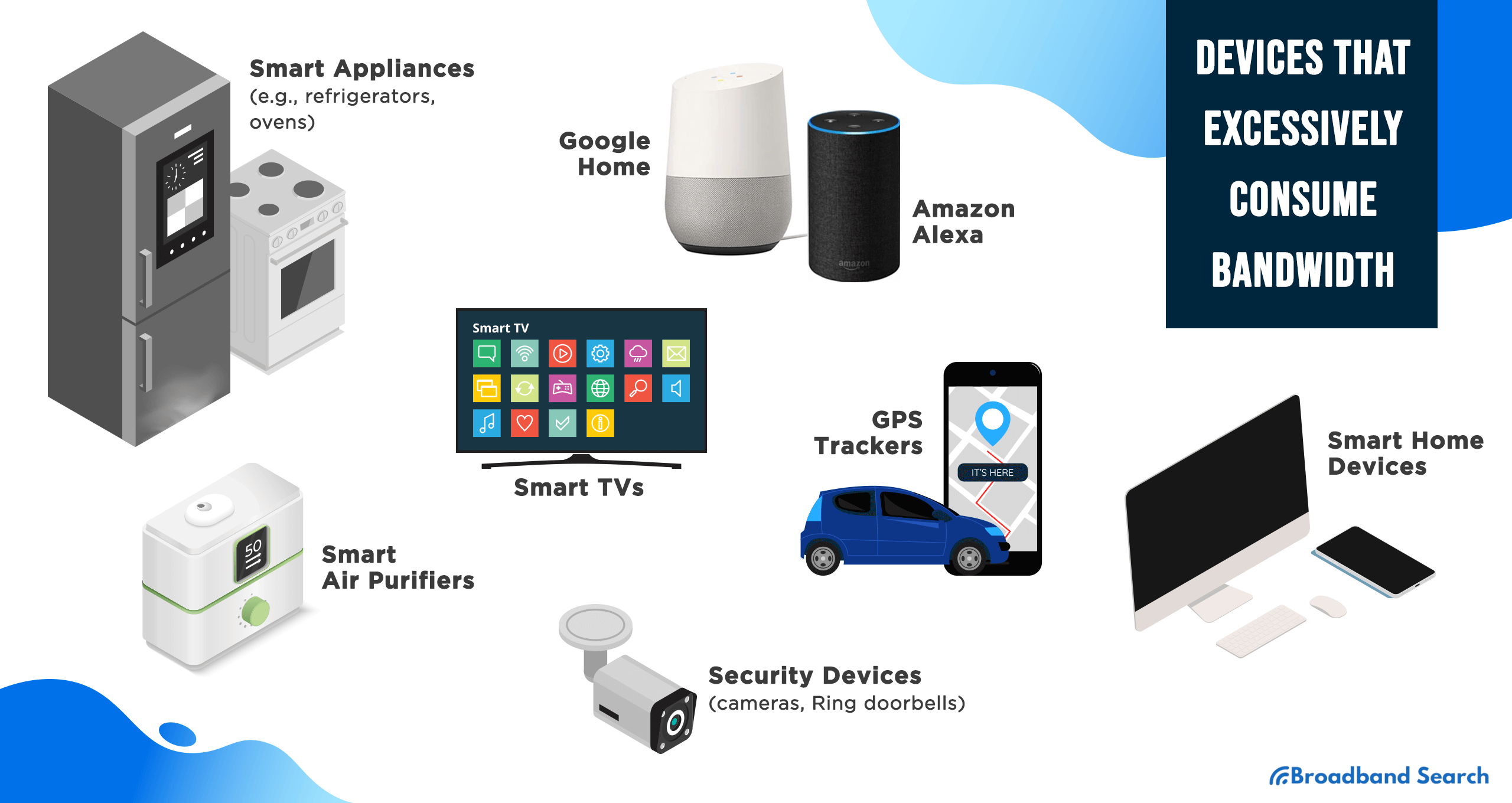
Maximize available bandwidth by turning off devices when not in use. Staggering online schedules or implementing "shifts" for family members can help optimize internet speeds, ensuring a reliable experience for everyone in the household.
Turn off Auto Backup or Update
Adjust your device settings to disable or schedule these processes during off-peak hours to minimize their impact on your internet speed.
By customizing backup and update settings, you can ensure a stronger browsing experience and prevent these activities from slowing down your connection when you need it the most.
Reduce Screen Time During Work and School Hours
Schedule leisure time, like streaming shows, separately from work or video conferences, as these activities can strain bandwidth and impact the performance of other essential tasks at home.
- Online Gaming Platforms
- Music streaming services like Spotify and Apple Music
- Netflix, Amazon Prime Video, Hulu and other video streaming services
- Roku, Amazon Fire, Apple TV and other streaming devices
Take Note: It is also advisable to power off devices when not in use, rather than allowing them to enter "sleep" mode. Completely shutting down devices reduces unnecessary network connections and frees up bandwidth, ensuring a stable internet experience for active devices and tasks.
Reduce VPN Usage
When working remotely, consider when and how you use a VPN. While essential for secure corporate access, applications like Outlook, MS Teams, and web browsing don't always require a VPN. Use it selectively for necessary tasks and turn it off when not needed to improve speed. Additionally, schedule large file uploads, downloads, and cloud backups for non-peak hours to free up daytime bandwidth.
Regularly Scan for Malware
Regularly scanning for malware is vital to safeguard your devices and maintain optimal internet performance. Windows 10 comes with Microsoft Defender Antivirus, which automatically detects threats like viruses, spyware, ransomware, and rootkits. However, manual scans are sometimes needed for comprehensive security. You can perform three types of scans (quick, custom, and full) using the Windows Security app, Command Prompt, or PowerShell.
This guide will provide you with step-by-step instructions to perform a thorough virus scan using the built-in anti-malware program on Windows 10.
Perform Full Virus Scan in Windows Security
- Open the Start menu on your Windows 10 computer.
- Search for "Windows Security" and click on the top result to launch the app.
- Within Windows Security, select "Virus & threat protection."
- In the "Current threats" section, click on "Scan options."
Perform Advanced Scan in Windows Security
- Go to Start > Settings > Update & Security > Windows Security, and then click on Virus & threat protection.
- Under Current threats, choose Scan options (or, in older versions of Windows 10, select Run a new advanced scan under Threat history).
- Choose one of the scan options available: Full scan (checks all files and programs on your device) or Custom scan (scans specific files or folders). Microsoft Defender Offline scan (restarts your computer and performs a deep scan before Windows loads, targeting resilient malware)
- Choose Scan now.
Schedule A Scan
- Click on the Start button, type "schedule tasks" in the Search box, and select Task Scheduler from the list of results.
- In the left pane, expand the Task Scheduler Library by selecting the arrow (>) next to it. Repeat the same for Microsoft > Windows, then scroll down and choose the Windows Defender folder.
- In the top-center pane, select Windows Defender Scheduled Scan. (Hover over the options to view their full names.)
- In the Actions pane on the right, scroll down and select Properties.
- In the window that appears, go to the Triggers tab and click New.
- Set your desired time and frequency for the scan, then select OK.
- Review the schedule and confirm by selecting OK.
Limiting Bandwidth-Heavy Applications
Optimize internet speed and prevent data caps by limiting bandwidth-heavy applications. Netflix and YouTube alone consume a significant amount of bandwidth, with Netflix accounting for nearly 15% of global internet traffic. Online gaming services such as Steam and Xbox Live also demand significant bandwidth. Furthermore, file-sharing applications like BitTorrent and cloud backup services like Dropbox can put a strain on internet connections.
Consider adjusting streaming quality settings, avoiding peak-hour downloads/uploads, and minimizing bandwidth-intensive activities to manage data usage effectively. This approach improves internet speed and prevents exceeding data caps set by some service providers.
ISPs with Data Caps
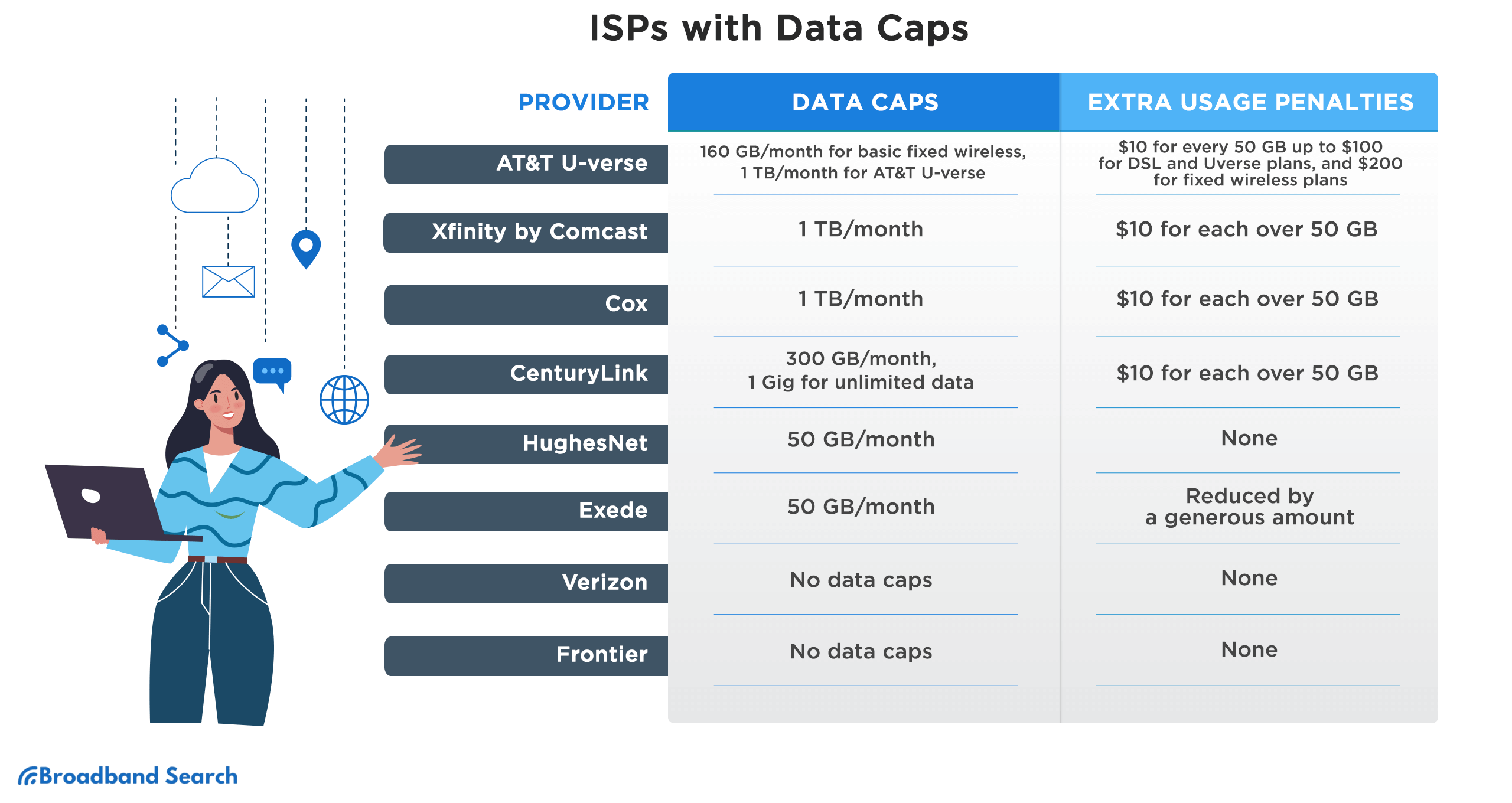
Using a Quality of Service (QoS) Tool
Quality of Service (QoS) assigns priorities to different types of traffic and applications, allocating bandwidth accordingly. Configuring QoS rules ensures uninterrupted online video playback during downloads or fast web browsing while background updates occur. QoS reduces packet loss, latency, and jitter in the network, making it applicable to any technology managing data traffic. It monitors and manages network resources by prioritizing specific data types, optimizing network performance.
How to Configure Qos on Your Router for Enhanced Performance
- Sign in to your router’s interface. Go your router's interface by entering its default IP address or friendly URL into your web browser (such as Chrome, Firefox, or Edge).
- Customize your router’s QoS feature (for VoIP). Locate the QoS feature in the Advanced section of the router's interface, typically labeled with "QoS" or "Prioritization." Enter your actual or slightly lower download and upload speeds for your broadband connection. Some routers can automatically detect these speeds. Prioritize VoIP and video calls as top priorities based on your needs. If there is no option to prioritize specific services, prioritize the client device you use for the service. Reserve the IP address of the prioritized device within the router to ensure it remains unchanged.
- Apply the changes. After modifying the QoS setting, remember to apply the changes. In certain cases, your router may require a restart. Even if not, it is recommended to manually power cycle the router and verify that the new settings have been correctly applied. This ensures that the QoS is now active and functioning as intended.
Contacting Your ISP
When faced with persistent slow internet speeds, contacting your Internet Service Provider (ISP) can be a proactive step towards finding a solution. Engaging in an open dialogue with your ISP allows you to ask pointed questions such as: "Am I receiving the advertised speed I'm paying for?" or "Are there any known network issues in my area?" After all, your monthly subscription fee contributes to maintaining and improving the network infrastructure. By reaching out to your ISP, you can seek assistance, report problems, or explore upgrade options, ensuring that your internet service meets your expectations.
Conclusion
The integral role of internet speed in our daily lives is undeniable and its significance will only continue to grow. Fast and reliable internet has become a non-negotiable necessity for activities like streaming and video conferences. Exciting advancements like 5G networks, satellite internet, and technologies such as Li-Fi hold promise to revolutionize connectivity and address the challenges of slow speeds.
But as we envision a world where internet speed knows no bounds, questions arise. Will we witness a future where everyone has access to lightning-fast internet regardless of their location? How will society adapt to the ever-increasing demands of data-intensive applications and technologies? Can we expect a world where internet speed becomes a limitless resource, like the concept of time portrayed in the movie "Time"? The answers to these mind-boggling questions remain uncertain, yet they inspire us to strive for a future where connectivity is seamless and equitable.
Moreover, we must take charge of our digital environments. This entails being mindful of internet speeds, finding solutions for slow connectivity, and staying updated on emerging technologies. By advocating for reliable access, engaging with service providers, and embracing opportunities for improvement, we can contribute to a future where slow speeds are a thing of the past.
FAQ
Can a VPN improve my download speeds?
While it won’t always work, there is a possibility that a VPN will improve your download speeds for certain services. Some ISPs throttle a few services in different locations, and using a VPN might help you to “hide” behind the private network and prevent your ISP from seeing that you’re using those services - thereby stopping them from identifying what network usage needs to be throttled.
Does your device’s RAM affect download speed?
While RAM doesn’t directly affect download speed, it will have an impact on your device's ability to browse the internet and complete various tasks. When you have more RAM, your device will respond quickly and run more efficiently. This is also the case when it comes to using web browsers. So, while it won’t improve your download speeds directly, it will help the software or browser you’re using to run more efficiently and therefore allow things to load faster.
Does downloading multiple large files slow down my download speeds?
Yes, downloading multiple large files will slow down your download speeds. Each file that you download (even if it’s small) will take up a portion of your internet bandwidth and use up some of the speed that your network is capable of providing. The more things you download at once, the more speed and bandwidth are used up. If you have too many large files downloading at once, it can seem as if your internet speed stops altogether on some devices.
Why is my Mbps high but my internet is slow?
There are a number of reasons why your Mbps might be high but you’re still experiencing slow internet. One of the issues could be a result of the server that you’re trying to connect to. If a site’s server is struggling to provide high speeds, it might make it seem like your internet is slow, when in reality it’s a problem with the site and/or company’s servers.
The problem could also be caused by the age of the modem or router that you’re using. While your ISP might be capable of providing you with high speeds (as you can see when you do a speed test), your router or modem might not be capable of providing those same speeds to your devices. If this is the case, it’s a good idea to upgrade your modem and/or router to a version that can handle the internet you’re paying for.
Which type of internet connection offers the fastest download speeds?
The type of internet connection with the fastest download speeds is fiber optic internet. It uses light to transmit data and can reach download speeds of multiple gigs per second. It’s also a lot more reliable than most (if not all) other types of internet and it has an extremely high bandwidth, making it the best type of internet that you can get today.