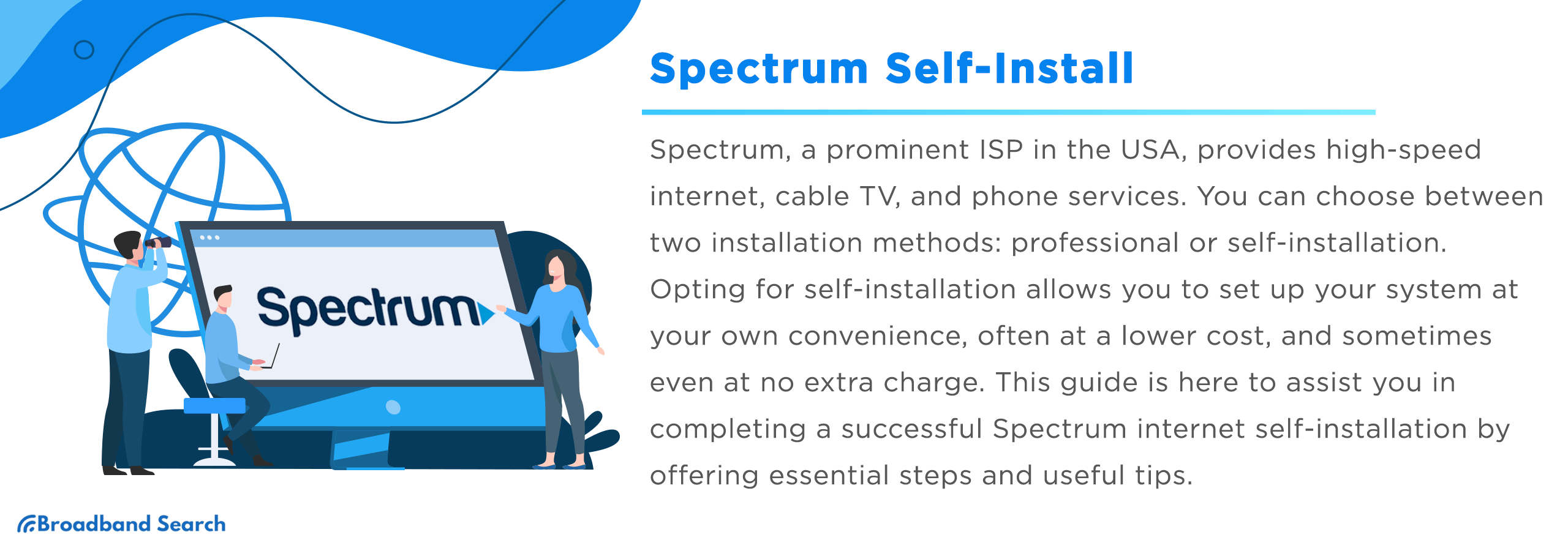Spectrum is a prominent Internet Service Provider (ISP) in the United States, offering a range of services that include high-speed internet, cable television, and phone services. When it comes to setting up your internet, Spectrum provides two main types of installations: professional installation and self-installation. Opting for the self-installation method can offer you significant advantages, most notably the convenience of setting up the system at your own time and pace. Additionally, self-installation is generally more cost-effective compared to hiring a professional for the job, as it usually involves a lower one-time fee or sometimes even no extra charge at all. Given its importance and the advantages it offers, this guide aims to provide you with all the necessary steps and tips to successfully complete a Spectrum internet self-installation.
Self-Installation vs Professional Installation
When it comes to getting your Spectrum services up and running, the choice between self-installation and professional installation is pivotal. Both methods have their own set of advantages and are designed to cater to different needs and preferences. Below, we break down the advantages of each to help you make an informed decision.
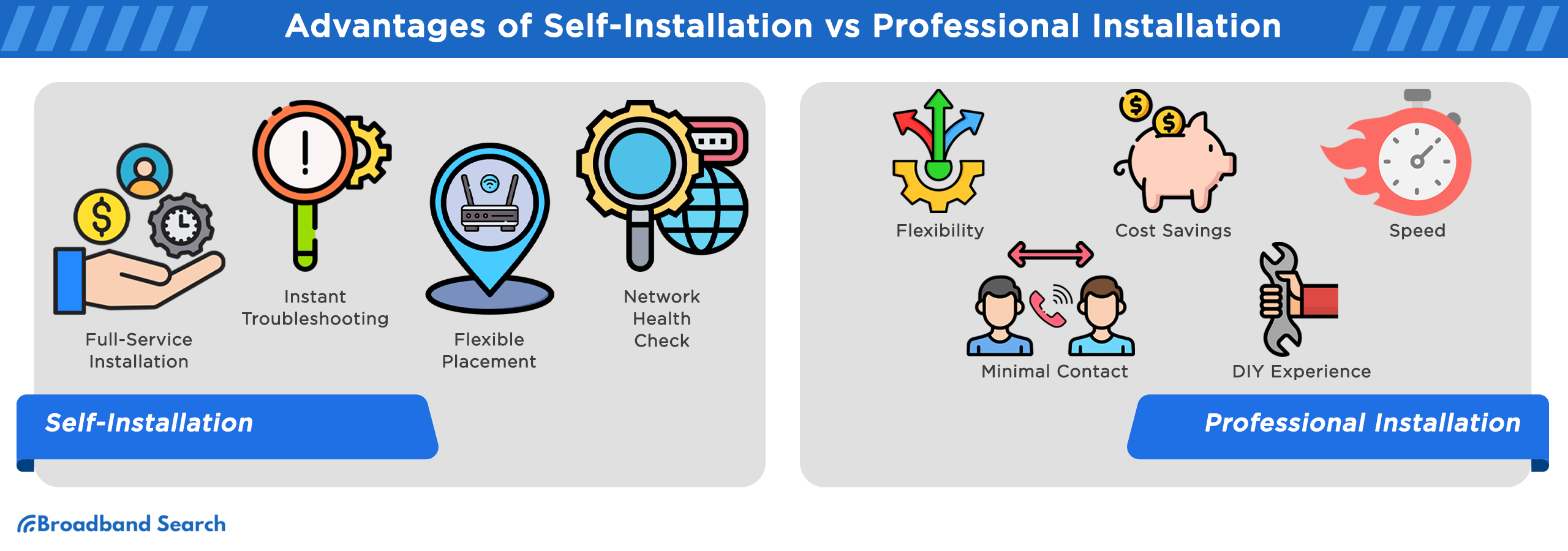
Advantages of Professional Installation
- Full-Service Installation: With professional installation, you can sit back and relax while an expert technician takes care of all the technicalities. From unboxing equipment to setting up your Wi-Fi network, they ensure that everything is done accurately and efficiently.
- Instant Troubleshooting: Should any issues arise during the installation process, a trained technician is already on hand to diagnose and rectify them. This eliminates the need for you to call customer support or browse troubleshooting forums online.
- Flexible Placement: A professional installer can help you identify the optimal spots for your equipment, ensuring maximum coverage and performance. This can be particularly useful in larger homes or complicated layouts.
- Network Health Check: Many professional installation services include a complete network health check, ensuring that your new internet connection is stable, secure, and functioning at the highest possible speed.
Advantages of Self-Installation
- Flexibility: Self-installation offers you the convenience of installing your services on your own schedule. You don't need to take time off work or rearrange your day to wait for a technician.
- Cost Savings: One of the biggest advantages of self-installation is the potential for cost savings. While professional installation often involves a fee that can sometimes be quite substantial, self-installation kits are generally cheaper, and in some cases, free.
- Speed: If you’re tech-savvy or simply eager to get online as quickly as possible, self-installation allows you to get your network up and running as soon as you have all the necessary equipment, without waiting for a scheduled appointment.
- Minimal Contact: In times when social distancing is crucial, self-installation provides a contactless experience. You can set up everything yourself without the need for a technician to enter your home.
- DIY Experience: If you enjoy taking on projects and gaining new skills, self-installation offers the satisfaction of setting up your own network. The experience can be empowering and gives you a greater understanding of your home's technology infrastructure.
Self-Installing Spectrum Internet
Choosing to self-install your Spectrum Internet not only allows you to get connected on your own time schedule but also empowers you to become more acquainted with your home network. The process usually involves a few key steps designed to be simple and easy to follow, allowing for a hassle-free installation experience.
Ordering Your Spectrum Self-Install Kit
When you initially sign up for your Spectrum Internet plan, you have the option to order a self-install kit as part of the process. You can either opt to have this kit conveniently shipped to your home address, or you may choose to collect it in person from a nearby Spectrum retail location.
Unboxing the Spectrum Self-Install Kit: What's Inside?
Once you've received or picked up your Spectrum self-install kit, the first step is to unbox it and familiarize yourself with the components. Typically, the self-install kit will include the following essential items for setting up your internet connection:
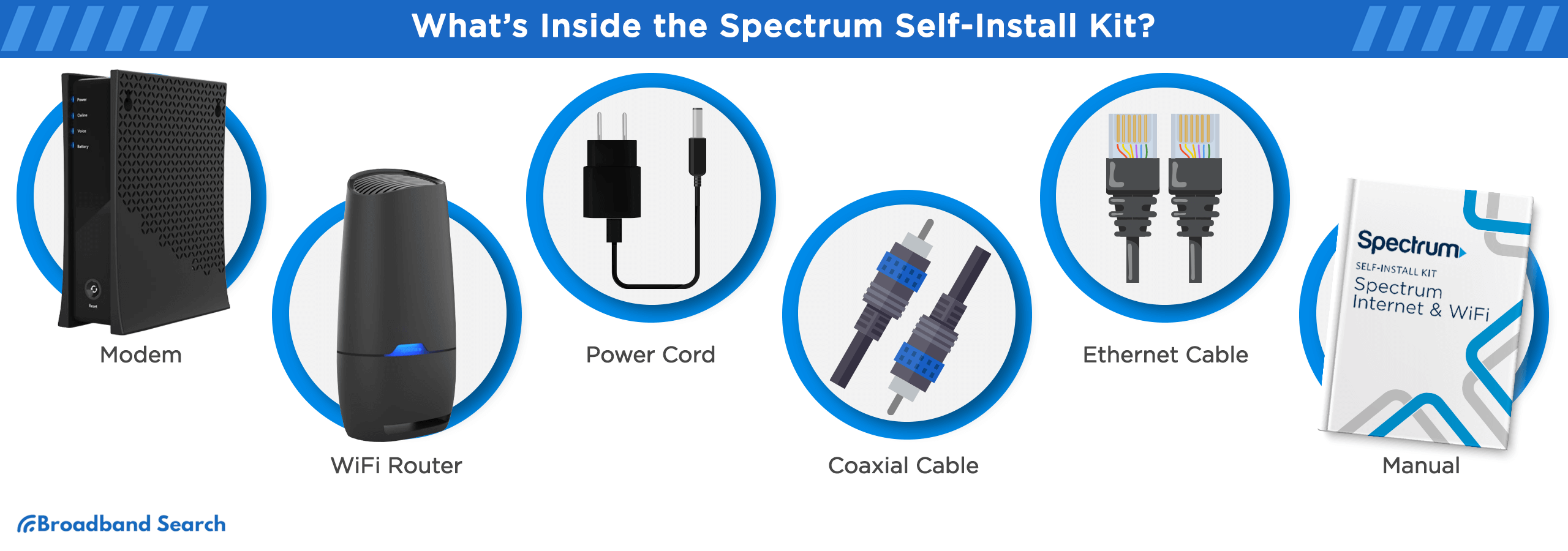
- Modem: This is the device that connects your home to the internet.
- WiFi Router: If you've chosen a package that includes Wi-Fi, you'll find a router that allows you to set up a wireless home network.
- Power Cord: Needed to provide electrical power to your modem and possibly your router.
- Coaxial Cable: This cable connects your modem to the cable outlet in your home.
- Ethernet Cable: To connect the modem to the router or a computer for a wired connection.
- Manual: Detailed instructions and guidelines to assist you throughout the installation process.
Additional Items Based on Your Bundle Type
If you've opted for additional services, your self-install kit may also include a few more items tailored to your specific bundle:
- Coaxial Splitter (TV bundle): This allows you to divide the cable signal between your TV and modem.
- TV Receiver & Remote (TV bundle): Essential for setting up your cable TV service.
- HDMI Cable (TV bundle): To connect your TV receiver to your television.
- Phone Cable (Voice bundle): Required for setting up your landline phone service.
- Phone (Voice bundle): A phone unit if you've opted for Spectrum's landline service.
- Power Cord for Phone (Voice bundle): To power your phone unit.
Ensure that all the components are present and in good condition before you proceed with the installation.
How To Self-Install Spectrum Internet?
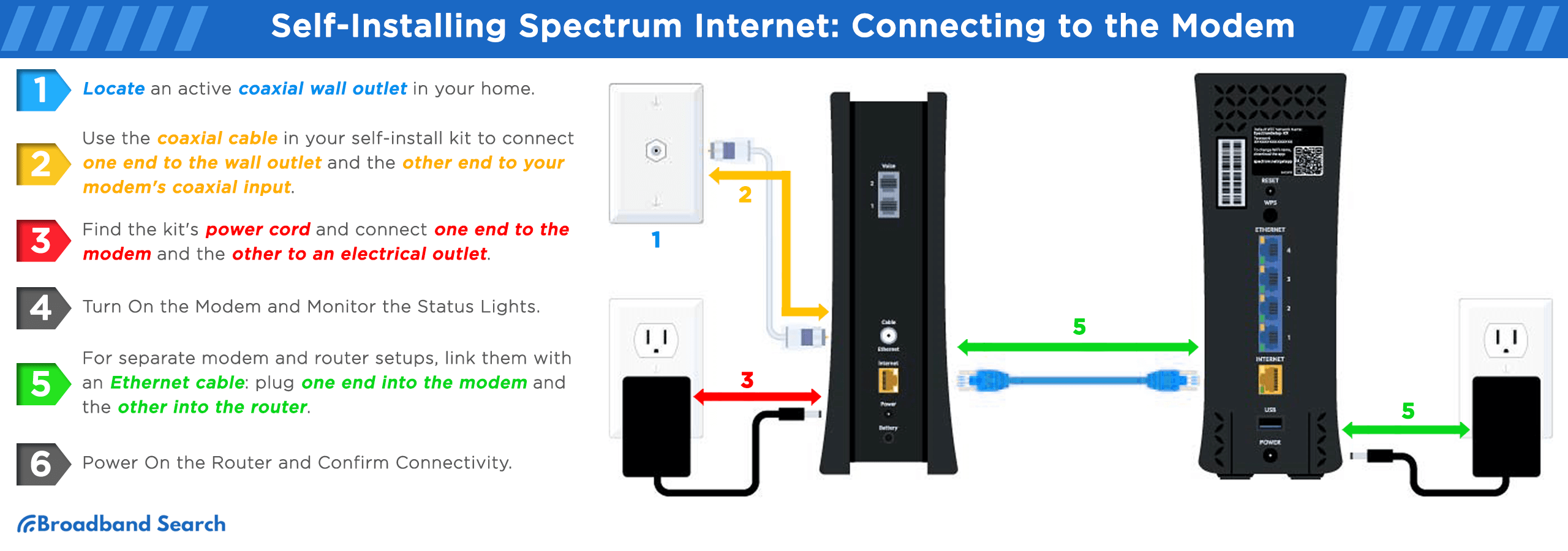
How to Connect the Modem
- Locate an Active Coaxial Wall Outlet: Begin by identifying an active coaxial wall outlet in your home. If you have multiple options, it's best to select an outlet situated in a central location for better connectivity throughout your home.
- Connect Coaxial Cable to Outlet and Modem: Take the coaxial cable from your self-install kit and insert one end into the wall outlet. Connect the other end to the coaxial input on your modem.
- Power Up the Modem: Next, locate the power cord that came with your kit. Plug one end into the modem and the other end into an electrical outlet.
- Turn On the Modem and Monitor the Status Lights: Switch on the modem and allow a few minutes for it to initialize. Observe the status lights on the modem; they should become stable after a few moments. If you're unfamiliar with what the lights signify, consult your manual to understand the meanings of different Spectrum modem lights.
- Connect the Router to the Modem (If Applicable): If your Spectrum setup includes a separate modem and router, you'll need to connect them using an Ethernet cable. Plug one end of the Ethernet cable into the modem and the other end into the router. Note: Ensure that you have enough available electrical outlets for the router's power plug.
- Power On the Router and Confirm Connectivity: Turn on the router and wait for its status lights to stabilize. The red light should turn solid blue, indicating that the router is properly set up.
How to Configure Your Spectrum Internet and Voice Package
If you've selected the Internet + Voice bundle from Spectrum, there are some additional steps to complete your self-installation. Below is a guide to help you set up your Voice service.
- Power Up Your Phone Device: Firstly, locate the phone's power cord that came with your self-install kit. Connect one end to the phone and the other to an electrical outlet to power up the device.
- Connect the Phone to the Modem: Next, take the phone cable from the kit and plug one end into the voice port on your modem. Connect the other end to your phone's jack.
- Monitor the Voice LED Lights: Watch the Voice LED lights on the modem. Initially, you may notice the lights blinking blue, which indicates that the modem is attempting to establish a connection for the voice service. Wait until the LED light turns solid blue.
Once the light becomes stable, you've successfully completed the setup for your Spectrum Voice service. Now your Spectrum Internet and Voice bundle installation is fully operational.
How to Activate Your Spectrum Modem
After you've successfully set up your hardware, you'll need to activate your services to begin using them. Here's how to do it:
- Connect to the Wi-Fi Network: Once the modem and router lights are stable, connect your device to the Wi-Fi network using the credentials provided on the label of your router.
- Visit Spectrum Activation Page: Open your web browser and navigate to Spectrum's Activation Page.
- Create a Spectrum ID: Click on the option to create a username and form your Spectrum ID. You'll need to provide your account number, email ID, and the phone number that's associated with your Spectrum service.
- Verify Your Details: After signing in with your newly created Spectrum ID, you'll be prompted to verify the details you've entered. Please confirm they are correct.
- Review and Accept Terms and Conditions: Click 'Next' to proceed to the terms and conditions section. Review these carefully, then check the box to signify your acceptance and click 'Continue.'
- Activate Your Services: The next screen will display the devices connected to your account. Check the box and click on 'Activate.' The activation process can take between 10 to 20 minutes to complete. Once the activation is complete, you'll be ready to use your Spectrum services.
Note: If you're using your own modem, you'll be prompted to enter its MAC address at this point. This can usually be found on the device's label.
How to Verify Your Connection
After successfully completing your self-installation and activation, it's a good idea to test your internet speed to ensure that you're getting the bandwidth you paid for. Here's how to conduct the test:
- Connect to Your Wi-Fi Network: First, connect your laptop or mobile device to your Wi-Fi network using the credentials provided on your router's label.
- Open Speed Test Page: Open your web browser and navigate to https://www.broadbandsearch.net/speed-test.
- Start the Speed Test: Once you're on the Speed Test page, click on the 'Go' button to initiate the test. The test will measure the download and upload speeds of your internet connection, providing you with an overview of the wireless bandwidth available to you.
How to Personalize Your Network Settings
Customizing your network settings is an excellent way to enhance security and tailor your internet experience to your specific needs. Below is a guide on how to personalize these settings.
Personalize Using Spectrum.net:
- Log in to Spectrum.net: Use the Spectrum ID you created during the activation process to log in.
- Navigate to 'My Services': Once logged in, go to the 'My Services' section.
- Manage Your Internet Settings: Click on 'Internet,' then 'Manage Services.'
- Edit Password: Click the 'Edit' button to change your Wi-Fi password to something more personalized. Save your changes.
Personalize Using Your Own Router or Mesh Wi-Fi
- Access Router Admin Page: Open a web browser and enter your router’s IP address (commonly 192.128.1.1 or 192.168.0.1) or the dedicated URL provided by the router’s manufacturer. This information is usually found on the label or in the manual.
- Log In: Use the default login credentials provided on the router's label or manual to access the admin page.
- Change Name and Password: After logging in, navigate to the section where you can change your network name and password. Save these changes and log out.
Our Top Picks Compatible Modem for Spectrum
Selecting the best modem for Spectrum is crucial for a seamless and secure internet experience. Below are our top modem choices that are compatible with Spectrum, each excelling in specific areas.

Best Cyber Secure: Gryphon AC3000
The Gryphon AC3000 is a tri-band router engineered for both speed and security. It boasts a top speed of 1.7Gbps on one of its 5GHz bands, and up to 400Mbps on its 2.4GHz band. Additionally, it has a dedicated 5GHz backhaul channel with a maximum throughput of 866Mbps for seamless communication between nodes. The router is priced at $199.99.
- Robust Parental Controls: Gryphon AC3000 offers comprehensive parental controls that go beyond basic filters. You can schedule internet access, monitor usage, and even block specific content categories, providing a safe browsing environment for your family.
- Intuitive Mobile App: The Gryphon mobile app is designed with the user in mind, offering an intuitive interface for easy navigation. It lets you manage network settings, view connected devices, and run speed tests, all from your smartphone.
- Anti-malware Protection: The modem features a robust anti-malware system that continuously scans for potential threats. It automatically blocks unsafe sites and applications, providing an extra layer of security for all your connected devices.
Best Overall: Arris Surfboard S33
Priced at $177, the SURFboard S33 DOCSIS 3.1 Cable Modem is an excellent choice for homes that require high-speed, multi-Gigabit networking. It comes with a 2.5 Gbps Ethernet port for ultra-fast connectivity, in addition to a secondary 1 Gbps Ethernet port. This setup makes it a versatile solution for those looking to connect multiple high-performance devices while still achieving top internet speeds.
- High-Speed Performance with DOCSIS 3.1: This modem uses the latest DOCSIS 3.1 technology, ideal for plans up to 2.5 Gbps. It ensures that you experience minimal lag and buffering, making it perfect for high-definition streaming and online gaming.
- Multiple Ethernet Ports: The Surfboard S33 comes with two Ethernet ports—one 2.5G and one 1G—allowing you to connect multiple devices for high-speed wired internet. This is particularly useful for gaming systems and 4K streaming devices.
- Easy Setup with SURFboard Central App: The SURFboard Central App not only simplifies the setup process but also allows you to monitor your network in real-time. You can easily manage connected devices, run diagnostics, and even reboot your modem remotely.
Best Value for Money: Netgear CM1100
The Netgear CM1100 is a DOCSIS 3.1 cable modem designed to deliver the top internet speeds that are available now and geared to handle future speed increases as well. At a cost-effective price of $109.99, this modem offers excellent value while not compromising on performance.
- Multi-Gig Speeds with Link Aggregation: The Netgear CM1100 supports link aggregation, enabling you to combine two gigabit Ethernet ports to achieve true multi-gig speeds. This is ideal for tasks that require high bandwidth, such as 4K streaming or large file downloads.
- Enhanced Download Speeds: Using DOCSIS 3.1 technology, the modem provides download speeds up to 10 times faster than its DOCSIS 3.0 counterparts. This ensures a smooth and efficient online experience, whether you're working, studying, or just browsing.
- Certified Reliability Across Major Providers: This modem is certified to work with multiple major ISPs, including Spectrum, Xfinity, and Cox. It supports speeds up to 1 Gbps, ensuring you get the most out of your internet plan.
- Yearly Cost Savings: By owning your modem, you can eliminate rental fees that most ISPs charge. This translates to a savings of up to $168 per year, making it a cost-effective choice for those looking to save on their annual internet costs.
The Bottom Line
When it comes to setting up your home internet, you have a plethora of options, each with its own set of benefits. Spectrum offers a user-friendly and efficient self-installation kit for those who prefer a hands-on approach, providing cost-effective, flexible, and minimal-contact solutions. The kit includes everything you need, from the modem and router to power cords and ethernet cables.
The choice between professional and self-installation depends on your comfort level with technology, your need for instant troubleshooting, and your preference for a full-service installation. However, if you're up for the task, self-installation not only saves you money but also helps you get better acquainted with your home network, offering you more control in the long run.
Investing in your own modem can offer significant yearly savings and gives you the freedom to select a device that best meets your individual networking requirements. Overall, the key to a satisfying home internet experience lies in aligning your choices with your specific needs, whether that's speed, security, or cost-effectiveness.
FAQ
How can I test my internet speed after installation?
After you've successfully installed your Spectrum Internet, you can check the speed of your new connection by connecting to your WiFi network and visiting the Broadband Search speed test page. Simply navigate to https://www.broadbandsearch.net/speed-test in your web browser and click "Go" to initiate the speed test. The test will measure your current upload and download speeds, helping you verify that your service is performing as expected
Can I return my self-install kit if I decide to go for professional installation?
Yes, if you decide to opt for professional installation after receiving your self-install kit, you can return it. You'll need to check Spectrum's specific return policy and procedures, but typically you can return the kit either by mailing it back or dropping it off at a Spectrum retail location.
What are the advantages of using DOCSIS 3.1 with Spectrum?
DOCSIS 3.1 offers several advantages, such as faster internet speeds and more efficient data transfer. This is especially important for activities that demand high bandwidth, like streaming in 4K or online gaming. DOCSIS 3.1 also has features like Low Latency DOCSIS (LLD), which can significantly reduce lag, improving your overall online experience.
Can I upgrade my Spectrum plan after self-installation?
Absolutely. Upgrading your Spectrum plan is generally straightforward. You can usually do this online through your Spectrum account or by contacting Spectrum customer service. Note that if your current modem and router setup isn't compatible with the upgraded speeds, you may need to acquire new hardware.
How can I maximize my Spectrum internet speed?
Several factors can influence your internet speed, such as the placement of your router, the number of devices connected, and even the time of day. Here are a few tips to maximize your speed: Router Placement: Keep your router in a central location in your home, and make sure it's not obstructed by walls or other objects. Firmware Updates: Always ensure that your modem and router are running the latest firmware. Limit Bandwidth-Heavy Usage: Activities like 4K streaming and heavy downloads can slow down your internet. Schedule these activities during off-peak hours if possible. Wired Connections: For the most stable and fastest internet connection, use an Ethernet cable to connect your device directly to the router, especially for activities that require high bandwidth.