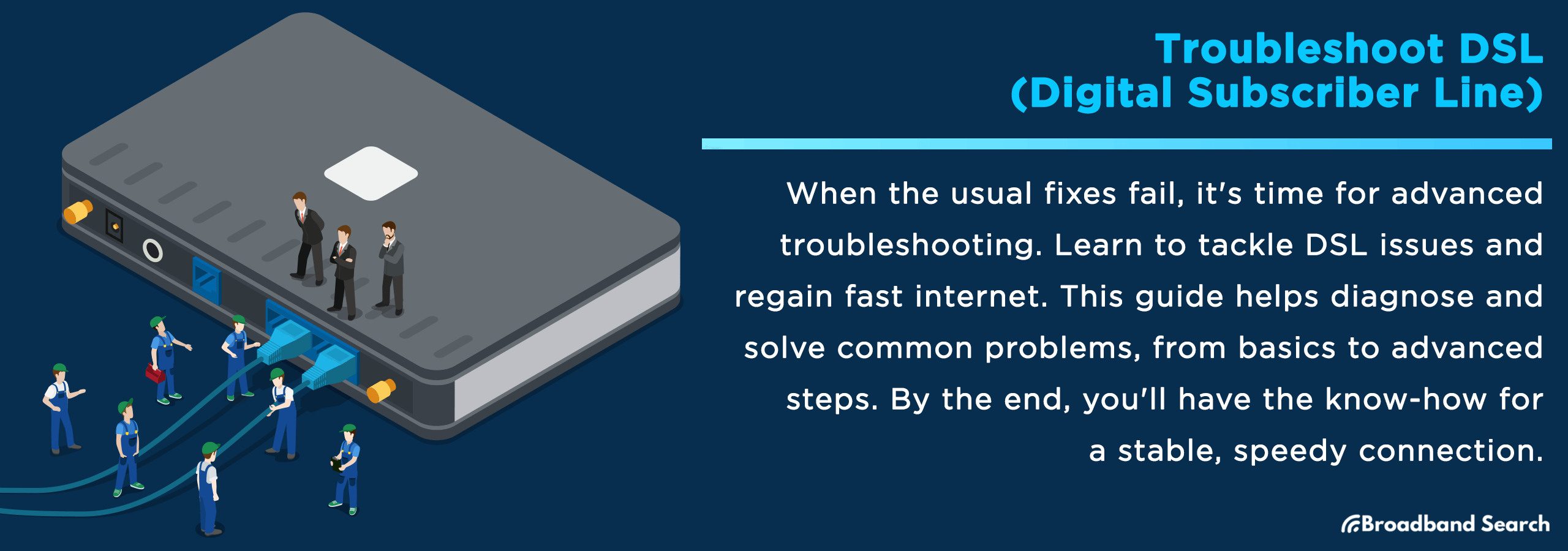Are you experiencing issues with your DSL connection? You're not alone. DSL, though a robust and widely used internet service, can sometimes present challenges that hinder its performance. This comprehensive guide is designed to assist you in diagnosing and resolving the most common DSL problems. From understanding the basics of DSL technology to advanced troubleshooting steps, we'll navigate through potential issues together.
By the end of this guide, you'll be equipped with the knowledge to identify, troubleshoot, and solve your DSL problems. A stable, high-speed connection isn't just possible—it's within your reach with the right know-how.
Preliminary Troubleshooting Steps
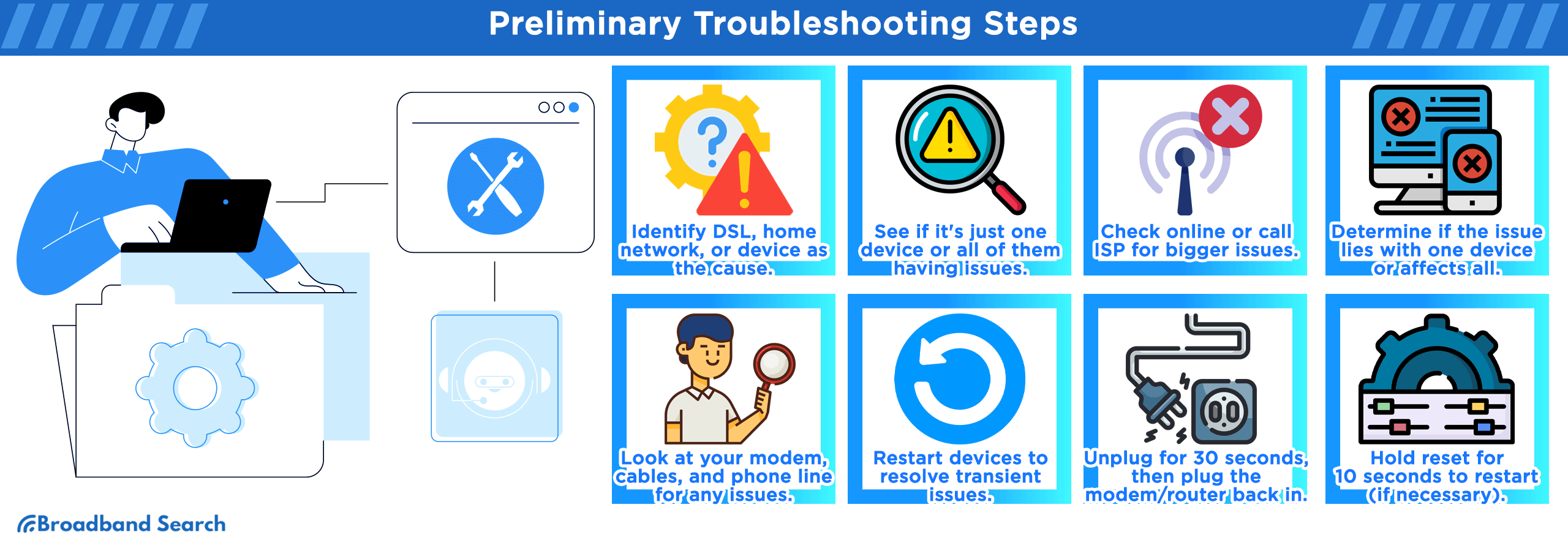
Isolating the Problem
Pinpointing the root cause of DSL issues requires a systematic approach. Determine whether the problem lies with your DSL connection, internal network, or a specific device by evaluating service outages and checking device connectivity.
Identifying the Issue
The key to effective DSL troubleshooting is pinpointing the root of your DSL woes. Check if multiple devices are experiencing similar issues. If your computer struggles to connect, yet your smartphone breezes through, the problem might be device-specific, not with your DSL line. Steps to consider:
- Bypass Wi-Fi by connecting your device directly to the modem via Ethernet. If the connection improves, your router or Wi-Fi might be the culprit.
- Test the internet on various devices. Consistent issues across devices generally indicate a problem with the DSL line or modem.
- Restart these devices. Often, a simple reboot can resolve connection hiccups.
Checking for Service Outage
Always check for broader issues beyond your control. A quick visit to your ISP's website or a call to their customer support can clarify if there's a widespread outage. This step can save you time from unnecessary troubleshooting if the issue is already known and being addressed by your provider.
Verifying Affected Devices
Identifying whether all or only specific devices are affected is pivotal. If only one device struggles, the issue likely resides there - perhaps due to outdated hardware, misconfigured settings, or software glitches. Conversely, if all devices falter, your DSL connection, modem, or router might be at fault. To hone in:
- Sometimes, a simple restart can resolve device-specific issues.
- Ensure all devices are running the latest software versions. Outdated firmware can lead to connectivity issues.
- Verify that the network settings on your devices are correctly configured. Incorrect settings can prevent devices from connecting properly.
Basic Equipment Checks
Conducting basic equipment checks is the cornerstone of troubleshooting your DSL connection. These simple steps often resolve common issues without needing expert intervention.
Inspecting DSL Modem/Router
Your DSL modem/router is the gateway between your home network and the internet. Ensuring its proper function is crucial.
- Power Light: Indicates the modem/router is receiving power.
- DSL Light: A solid light typically means a successful DSL connection. Flashing can indicate the modem is trying to establish a connection.
- Internet Light: Should be solid if the modem has established an internet connection.
- LAN/WLAN Lights: Indicate data is being transmitted over your wired or wireless network.
- Check Cables: Ensure all cables are firmly plugged in and undamaged.
Telephone Line Inspection
The integrity of your telephone line directly impacts your DSL connection.
- Inspect the telephone line for any physical damage or disconnection.
- Check that microfilters are installed on each phone socket in use. These filters prevent interference between your phone and DSL signals.
- Splitters should be used correctly to separate voice and data signals, ensuring they don't interfere with each other.
Rebooting Devices
Restarting your devices can resolve transient issues and refresh your connection.
Power Cycling DSL Modem/Router
- Unplug the modem/router from power.
- Wait for 30 seconds.
- Plug the modem/router back in. Allow it a few minutes to reconnect.
Resetting DSL Modem to Factory Settings (if necessary)
- Locate the reset button (usually at the back of the device).
- Press and hold the reset button for about 10 seconds using a paper clip or similar object.
- Wait for the modem to reboot and re-establish the connection.
Common DSL Connection Issues
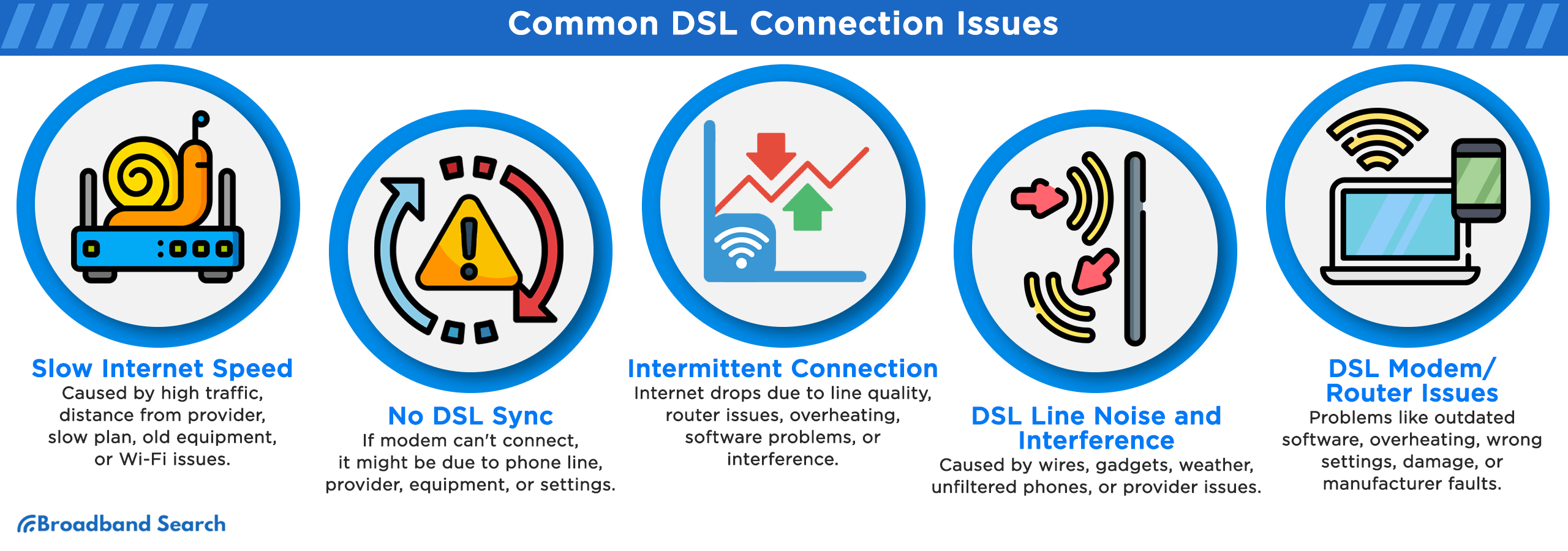
Slow Internet Speed
Slow internet speeds can transform your online experience from a sprint to a crawl, affecting everything from browsing to streaming. Understanding the factors that impact speed is the first step towards resolution.
- High traffic volumes can slow down internet speeds, especially during peak hours.
- The further you are from the provider's central office, the weaker and slower your signal might be.
- Your subscribed plan has a maximum speed limit. Ensure your expectations align with your plan's specifications.
- Older modems or routers may not support higher speed tiers.
- Wi-Fi signal problems or too many devices connected to your network can also reduce speed.
No DSL Sync
DSL synchronization is essential for establishing a stable connection between your modem and your ISP's network. Lack of DSL sync means the modem is unable to lock onto the DSL signal from the ISP, leading to connectivity issues. Reasons include:
- Physical problems with your phone line, like damage or degradation, can disrupt sync.
- Sometimes the issue is with your provider. Outages or maintenance can lead to sync failures.
- A malfunctioning modem/router or even a bad cable can prevent syncing.
- Incorrect configuration on your modem/router might lead to sync issues.
Intermittent Connection
An intermittent DSL connection can be tricky to diagnose and resolve as the connectivity drops and comes back seemingly at random. Causes include:
- Fluctuations in your phone line's quality can cause intermittent disconnections.
- Routers or modems occasionally encounter errors that disrupt the connection.
- Devices that are not adequately ventilated can overheat, leading to intermittent failures.
- Firmware issues in your modem/router can lead to instability.
- Other electronic devices or large metal objects can interfere with your Wi-Fi signal if you're connected wirelessly.
DSL Line Noise and Interference
Your modem/router is the heart of your home network. Keeping it in top condition is vital for a stable connection.
- Poorly installed or aged wiring can introduce noise.
- Household appliances and other electronic devices can create interference.
- Lightning, rain, or other weather conditions can affect your connection's stability.
- Sharing your line with multiple phone devices without proper filters can cause interference.
- Sometimes, the problem originates from your ISP's side, like equipment failures or network issues.
DSL Modem/Router Issues
Your modem/router is pivotal in maintaining a stable DSL connection. Addressing issues with this equipment is often the key to resolving connectivity problems.
- Outdated firmware can lead to security vulnerabilities and stability issues.
- Devices that overheat tend to malfunction or shut down to prevent damage.
- Incorrect settings can block internet access or lead to unstable connections.
- Any damage, like broken ports or antennas, can significantly impact performance.
- Sometimes, the device itself may have a fault from the manufacturer, leading to persistent issues.
Preventive Measures and Maintenance Best Practices
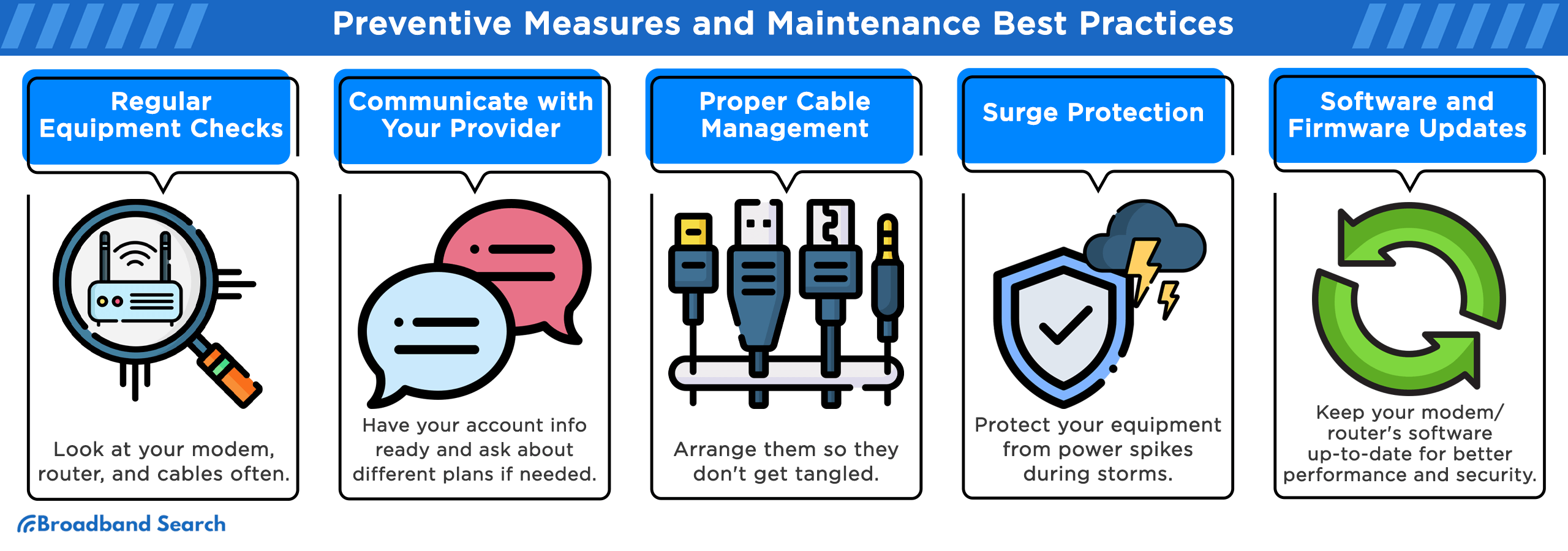
Regular Equipment Checks
Regular equipment checks are a proactive strategy to ensure the smooth operation of your DSL connection. By routinely inspecting your equipment, you can catch and address minor issues before they escalate into major disruptions, saving you time and frustration.
For effective maintenance, follow these steps:
- Periodically examine your DSL modem/router and phone lines for any signs of wear or damage. Look for frayed cords, loose connections, or any signs of physical damage.
- Ensure that all cables are securely connected and that the modem/router is functioning properly. Loose connections can lead to intermittent issues.
- Regularly check if your modem/router firmware is up-to-date. Firmware updates often resolve security vulnerabilities and improve performance.
If you're considering upgrading your plan for better performance or if you encounter issues beyond your technical know-how, communicating with your service provider is key. Here's how to approach it:
- Have your account details readily available to streamline the support process.
- Clearly articulate your current issues or requirements for an upgrade. Whether it's increased speed or better coverage, knowing your needs helps the provider offer the most suitable solutions.
- Discuss different plans, their benefits, costs, and any potential changes in service. Don't hesitate to ask about promotional deals or bundled services that might offer better value.
Proper Cable Management
Organized cables aren't just aesthetically pleasing; they're also less prone to damage. Ensure cables are neatly arranged and secure to avoid tangling, which can lead to damage or accidental disconnections. Physical stress on cables can lead to various issues:
- Physical Stress: Constant pressure on cables, especially at connection points, can weaken and fray wires, leading to poor connection and signal loss.
- Bending: Excessive bending, particularly at sharp angles, can damage the internal wiring, causing intermittent connectivity or complete failure.
- Twisting: Regular twisting can stretch and deform the internal structure of cables, impacting the integrity and performance of your connection.
Implementing proper cable management is straightforward yet impactful:
- Use cable ties or velcro straps to neatly bundle and secure cables, avoiding loose and tangled messes.
- Route cables away from areas with heavy traffic or potential pinching points. Ensure that cables are not stretched too tightly and have some slack to prevent stress at connection points.
- Employ cable clips, conduits, or sleeves to neatly guide and protect cables. This not only keeps your space tidy but also protects cables from physical damage.
Surge Protection
Surge protection is essential in safeguarding your DSL equipment against unpredictable voltage spikes, which can cause irreparable damage. Implementing surge protectors ensures your modem/router and connected devices remain secure and operational, even during electrical storms or power fluctuations.
Power surges can occur without warning and have the potential to fry the sensitive electronic components inside your DSL modem/router. To counter this, incorporate surge protectors into your setup. Here's how to do it effectively:
- Select a surge protector with a high joule rating for maximum protection.
- Plug your DSL modem/router and other essential equipment into the surge protector.
- Place the surge protector in a location where it's not overcrowded with cables and has proper ventilation.
Software and Firmware Updates
Regular software and firmware updates not only enhance the performance but also patch security vulnerabilities and add new features, ensuring your modem/router operates at its best and stays secure against potential threats.
Updating your modem/router firmware is a straightforward process, but it’s important to do it correctly to avoid any complications. Here’s how:
- Log into your modem/router’s interface and note the current firmware version.
- Go to the website of your modem/router’s manufacturer. Look for the support or download section.
- Ensure you download the firmware specifically designed for your model. Using the wrong firmware can cause significant issues.
- Follow the manufacturer’s instructions to update the firmware. This often involves uploading the file through the modem/router’s interface.
- After updating, restart your modem/router to ensure the new firmware is properly implemented.
Advanced Troubleshooting Techniques
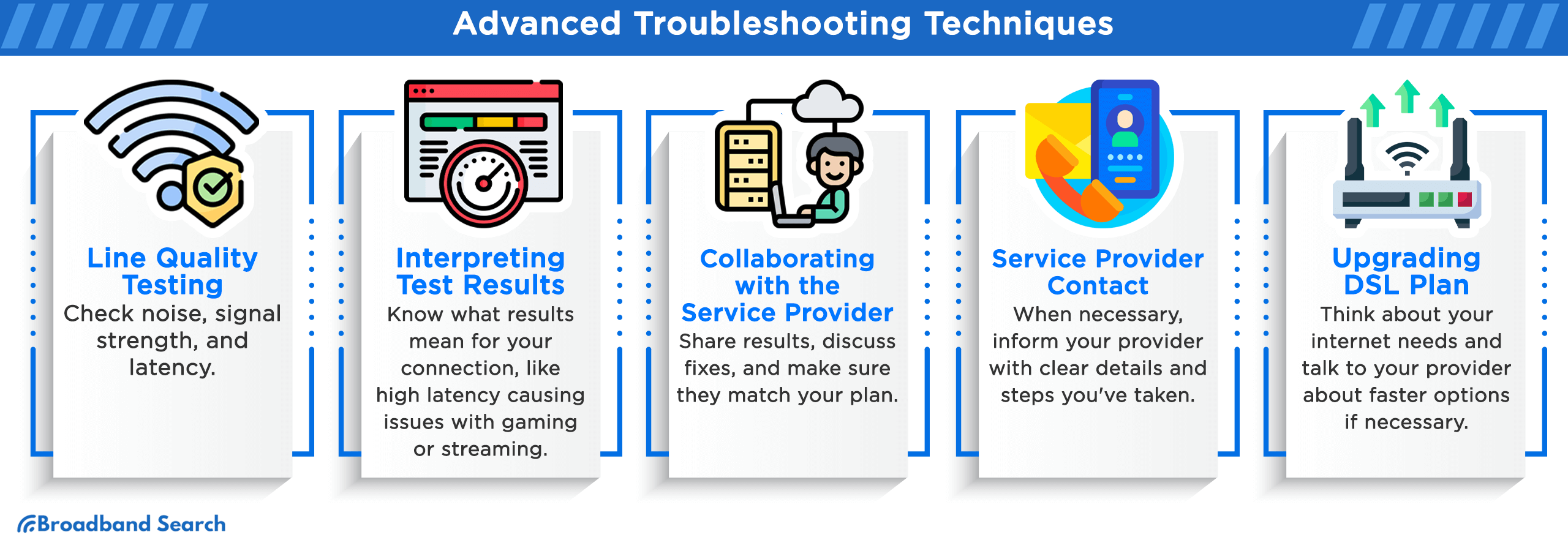
Line Quality Testing
Line quality testing is a diagnostic tool that evaluates the health of your DSL connection. By analyzing parameters like noise, signal strength, and latency, it provides insights into the line's performance, helping you identify and rectify issues for a smoother internet experience.
How to Access and Utilize Line Quality Testing Tools and Software
- Opt for well-known testing platforms such as BroadbandSearch.net and Earthlink.net, or tools provided by your ISP, ensuring they are updated and secure.
- Close unnecessary applications to prevent them from affecting the test's accuracy. Then, perform the test according to the tool's instructions.
- Save or screenshot the results for future reference, especially if you need to compare or prove the issue to your ISP.
Interpreting Test Results
The results from line quality tests can reveal a lot about your connection. A high latency indicates delays, packet loss means data isn't reaching its destination, and jitter suggests inconsistency in data transfer. Recognizing these signs is crucial for pinpointing the exact issue. For instance, a recent report showed that a latency above 100ms significantly affects online gaming and streaming quality.
Collaborating with the Service Provider
- Share your documented test results with your ISP's support team.
- If the problem appears complex, ask for a professional inspection of your DSL line.
- Engage in a conversation about potential fixes or upgrades. It could be as simple as replacing a faulty modem or as extensive as upgrading your entire line.
- Ensure the solutions proposed align with the SLAs of your ISP. According to recent customer satisfaction surveys, ISPs that adhere strictly to SLAs tend to resolve issues faster and more effectively.
- Keep track of the progress and maintain communication until the issue is resolved.
Service Provider Contact
Reaching out to your service provider is a strategic move in DSL troubleshooting, ensuring professional support and solutions. It's particularly vital when issues are beyond basic troubleshooting or when you suspect the problem stems from the provider's infrastructure. Effective communication with your provider can expedite resolutions and restore your service promptly.
When it's appropriate to contact your service provider, ensure you're prepared. Furnish them with:
- Your customer or account number.
- Type of service, plan, and any recent changes.
- A clear, concise description of the problem.
- Actions you've already tried to resolve the issue.
- If applicable, share results of any line quality or speed tests.
If your issue remains unresolved after initial contact, follow these steps to escalate:
- Keep a record of all interactions, including dates, times, and the names of representatives you spoke with.
- Politely ask to speak with a supervisor or someone in a higher position if responses are unsatisfactory.
- Remind them of any Service Level Agreements that may apply to your situation.
- If issues persist, consider filing a formal complaint or utilizing consumer protection services.
Upgrading DSL Plan
Upgrading your DSL plan is a proactive approach to ensure your internet capacity meets evolving usage demands. It's about matching speed and data limits with your online activities, optimizing performance, and avoiding bottlenecks, especially in multi-user or high-demand scenarios.
Before deciding on an upgrade, assess your internet usage. If multiple devices, streaming services, or data-intensive activities are part of your daily routine, a higher-speed plan might be necessary. Once you've determined the need for an upgrade, follow these steps to communicate with your service provider:
- Understand the plans available, their speeds, and the associated costs.
- Reach out through official channels, be it phone, email, or chat.
- Communicate your internet usage patterns and ask for plan recommendations that suit your needs.
- Inquire about contract durations, costs, any additional fees, and the process involved in upgrading.
Wrapping Up
Troubleshooting DSL is essential in our fast-paced world, where a stable internet connection is as crucial as electricity. Remember the adage, "A stitch in time saves nine." This holds true for DSL; timely troubleshooting can prevent major disruptions.
Sometimes, the issue might be beyond a quick fix, and don't hesitate in seeking help. Professional assistance ensures not only a solution but also peace of mind.
Never underestimate the value of expert advice in a complex field like DSL technology. It's the difference between a temporary patch and a long-term solution.
FAQ
What should I do if I experience frequent disconnections while using DSL?
If you're facing frequent DSL disconnects, start by checking your modem/router's stability and phone line integrity. Verify connections and filters, and consider a line quality test. Persistent issues may require ISP involvement to inspect and resolve potential line or hardware problems.
Is it possible to use a DSL modem/router that is not provided by my DSL service provider?
Utilizing a non-provider DSL modem/router is possible but check compatibility first. Ensure the device supports your DSL type and meets ISP requirements. Contact your provider for configuration settings and consider their support policies for non-provider equipment.
How do I perform a DSL line quality test on my connection?
To perform a DSL line quality test, use a reliable testing tool or your ISP's official software. Ensure no other devices are using bandwidth during the test. Interpret results focusing on latency, jitter, and packet loss, and consult with your ISP if values indicate line issues.
Can I use DSL for online gaming, and how can I optimize my connection for gaming purposes?
DSL can support online gaming if the connection is stable and the speed meets the game’s requirements. Minimize latency by connecting your gaming device directly to the modem via Ethernet, close background applications, and consider Quality of Service (QoS) settings to prioritize gaming traffic.
How do I switch from DSL to a different broadband technology, such as fiber or cable internet?
Transitioning from DSL to fiber or cable involves researching available providers and plans in your area. Compare speed, reliability, and cost. Contact your chosen provider to arrange installation and discuss the transition process, including potential downtime and equipment setup.